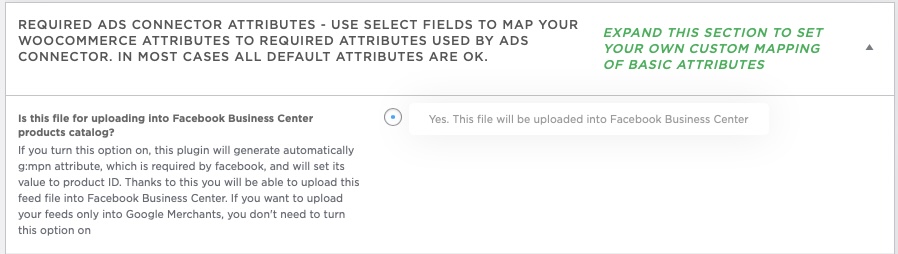Preloader
Preloader
How to change your preloader logo/icon
Go the Wordpress by Popeye Cloud: theme options Scroll down until you see the tab: preloader Click icon/image Now you can change your logo at the custom icon / image level Click the + icon to select another image from your media library When loading the website you'll see the result
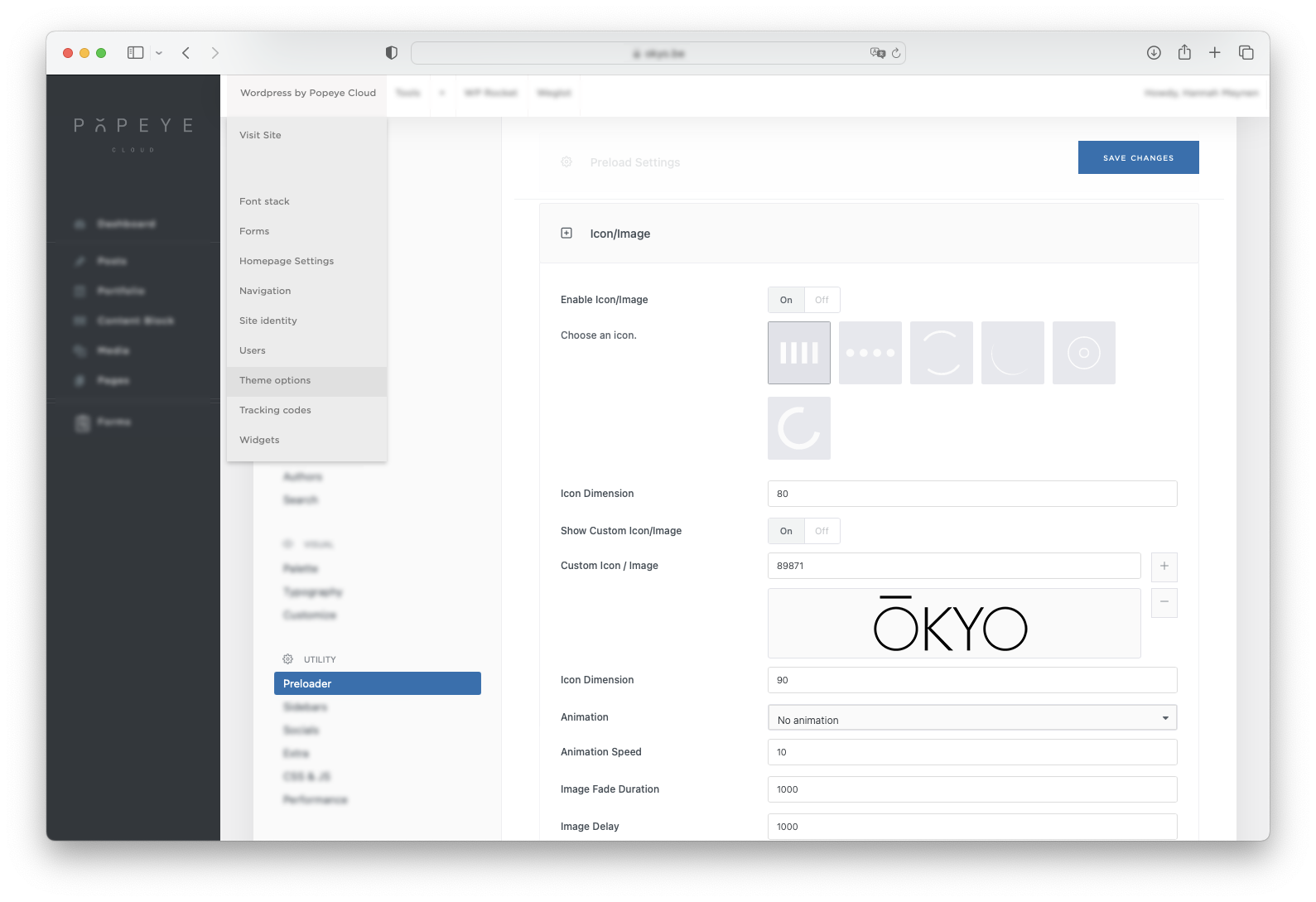
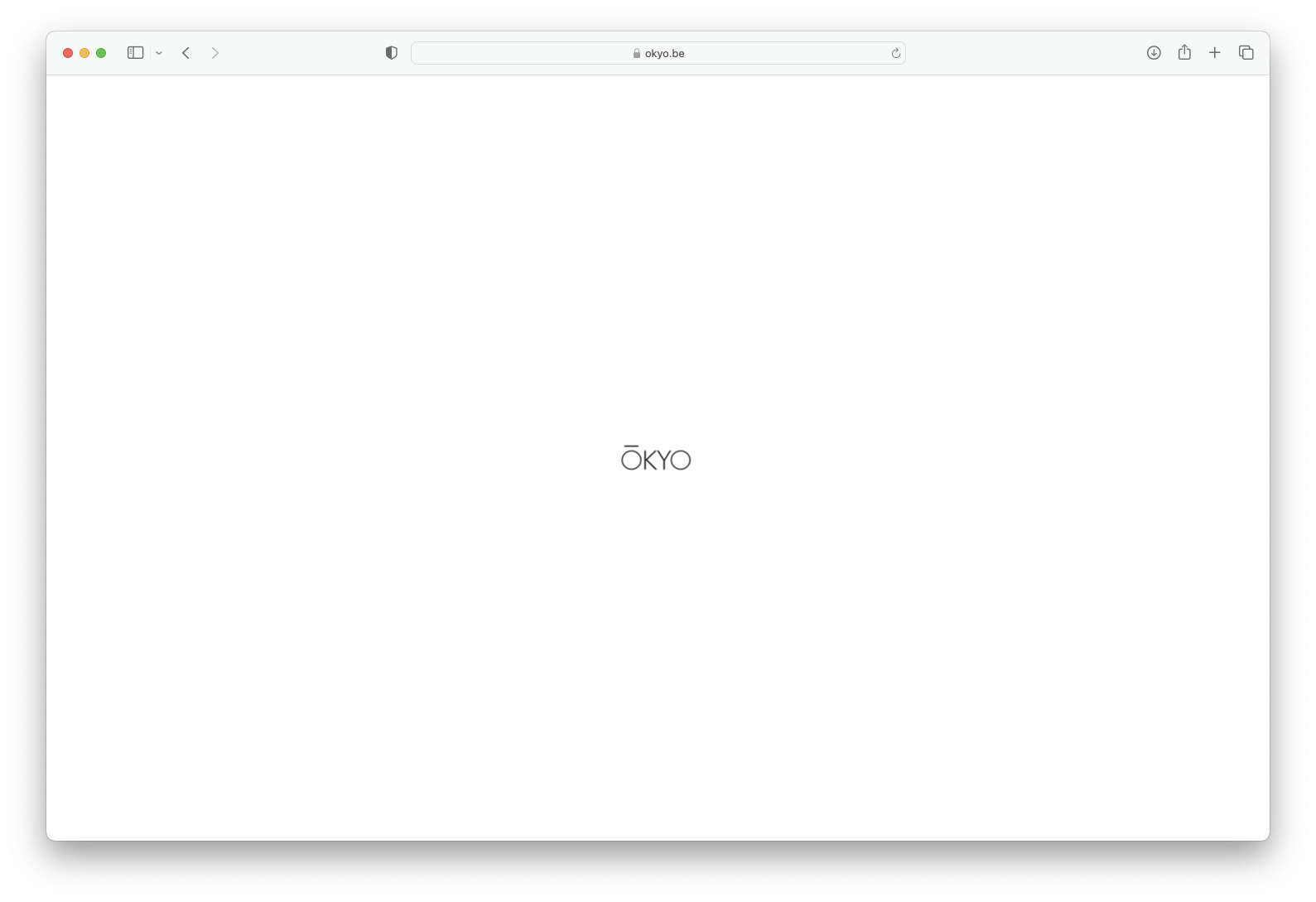
How do I add an Ads Connector?
How do I add an Ads Connector?
— activate Ads Connector to automatically link products to your Google Shopping and Facebook / Instagram Shopping
To get started with the ads connector go to the dashboard and select this tab ‘ads connector’.
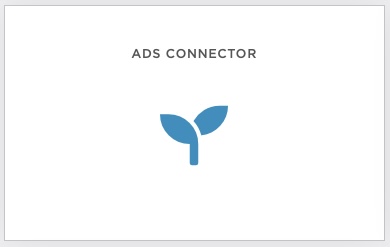
Once you’ve opened the Ads Connector, you can use the button below to create a Product feed and set it up as a source for your catalog in Facebook Ads or Google Shopping. You can create one feed for all products. Depending on your advertising strategy, it is often interesting to create different feeds so you can create a different catalog for different brands with a different budget.
Important to set the right category (is only used for Google Shopping)

Important to indicate below option: ‘File will be uploaded into Facebook Business Center’ (to make your feed compatible with FB/IG)