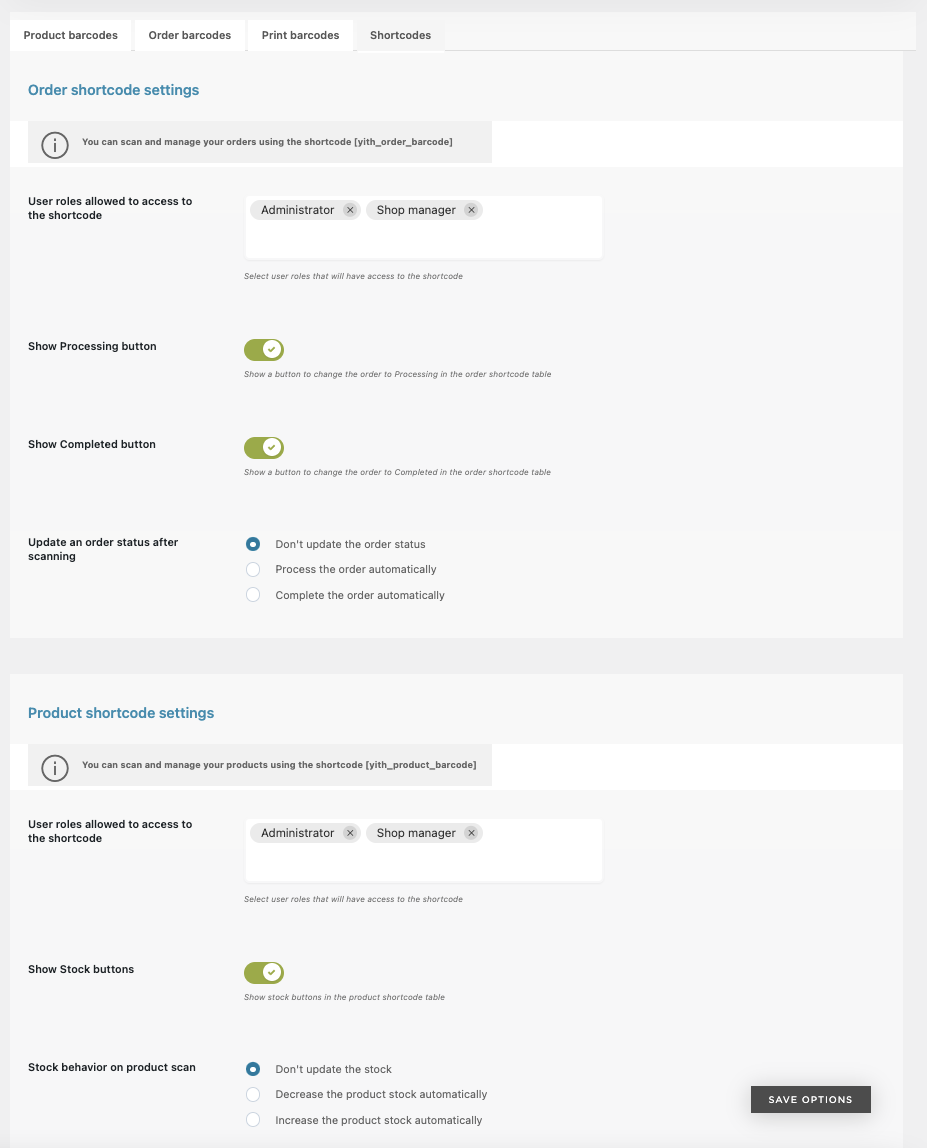FooSales
How to manage custom payment methods in FooSales Point of Sale for WooCommerce
To create your own payment method, select 'other payment Method' via the payment methods management screen.Enable other Payments and specify your own custom payment title.
How to use offline mode in FooSales Point of Sale for WooCommerce
The offline mode feature makes it possible to use the FooSale app without an active internet connection. Enable the offline mode in settings. You can go back online by tapping 'go online' in the bottom right of the footer. Changes made in offline mode wil update automatically.
How to manage order statuses in FooSales Point of Sale for WooCommerce
By default, the status of an order is set to complete at checkout. You can however overwrite the default status by pressing the arrow next to the 'submit' button and selecting a different order status. In the FooSales order plugin you can define which orders are incomplete. If an order is set to an incomplete order status you can then continue the order or complete it. At any time you can update the order status.
How to manage payment methods in FooSales Point of Sale for WooCommerce
FooSales payment methods can be managed within the FooSales Settings. Go to 'payment methods'. Here you can enable or disable payment methods. Some payment methods may require additional configuration.
How to use WooCommerce coupons in FooSales Point of Sale for WooCommerce
FooSales is compatible with standard WooCommerce coupons. Coupons created in the WooCommerce admin area can be applied to the order.
How to issue refunds in FooSales Point of Sale for WooCommerce
To issue a refund, open the FooSales app and press the orders menu option. Search through the order history and load the original payment. Tap refund and select the items and quantities that have to be refunded.
How to apply order discounts in FooSales Point of Sale for WooCommerce
You can apply discounts to individual card items and the car total when processing a sale. To apply a discount to an individual item, add the item tot the cart and open the information pannel. There you can modify the item price or set a fixed or percentage discount.
How to use custom measurement units and decimal quantities in FooSales Point of Sale for WooCommerce
In order to use this functionality log in to your FooSales store and navigate to the FooSale setting screen, go to the products tab and check the use decimal values in quantities. Now you can set the values that will be applied to your products via the inventory sub menu in the product tab.
How to set a product SKU using a barcode scanner in FooSales Point of Sale for WooCommerce
Open the web app and head over to the product section. Open the product that you need to update and select the SKU field. Now scan the barcode. The scanner will then capture the numbers and letters represented by the barcode and insert the value in the SKU field. By pressing the barcode icon you can now enable barcode scanning
Barcodes
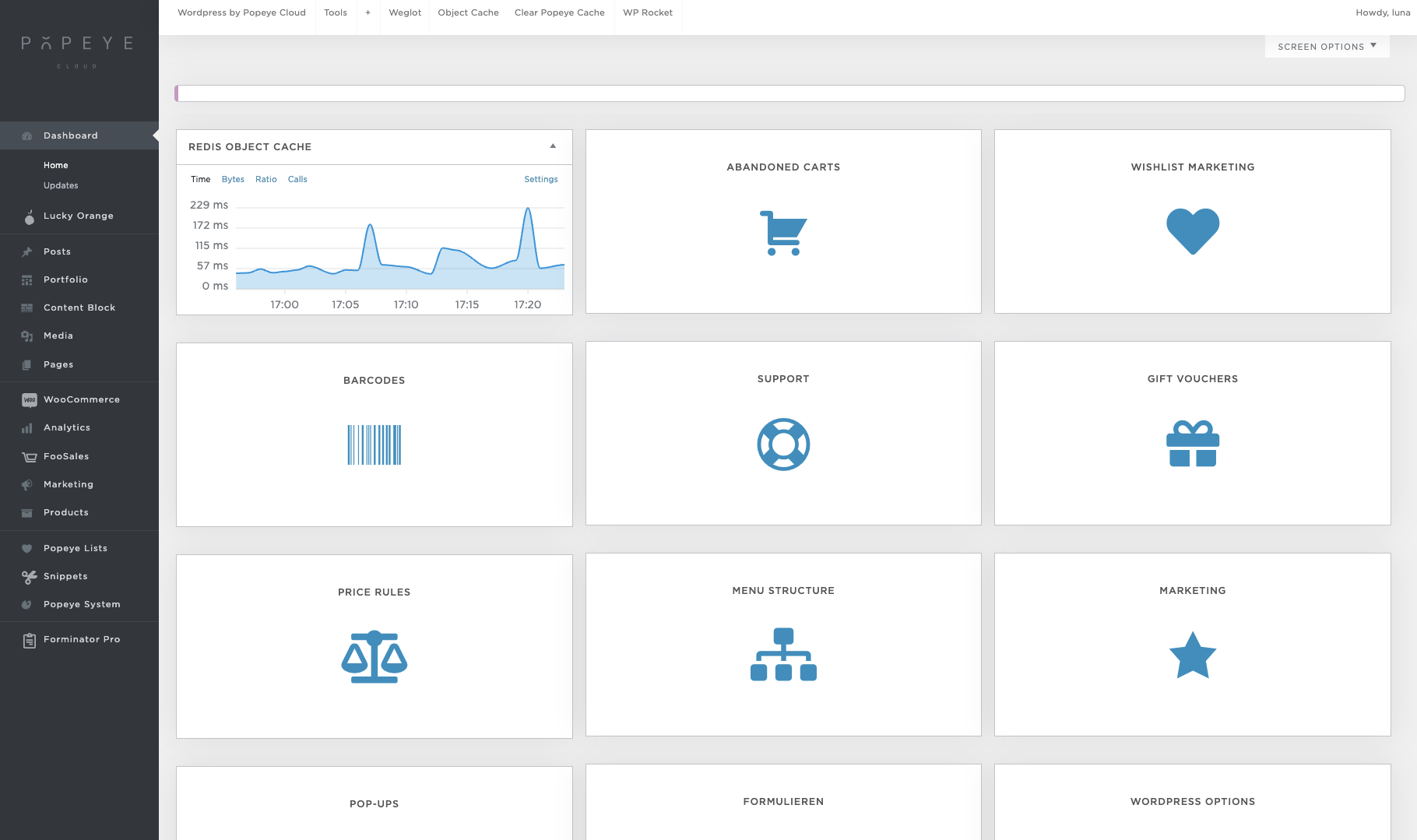
Product barcodes
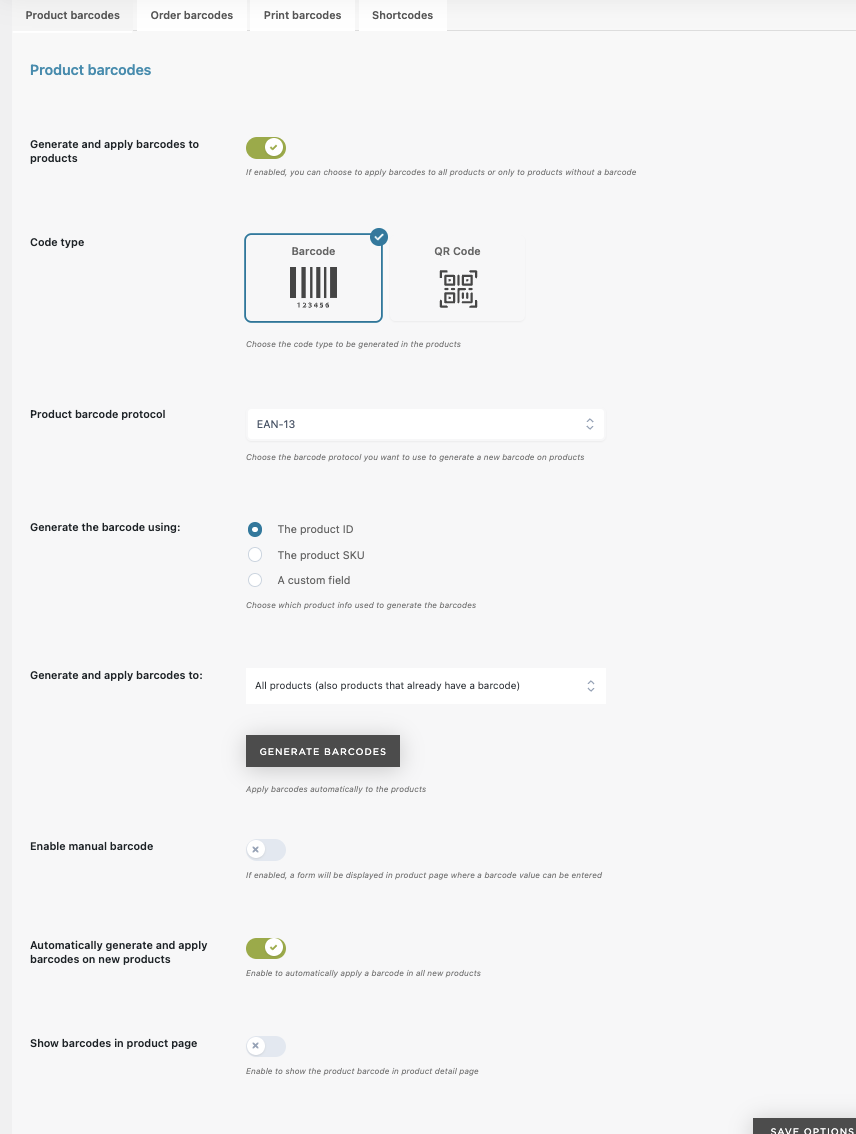
Order barcodes
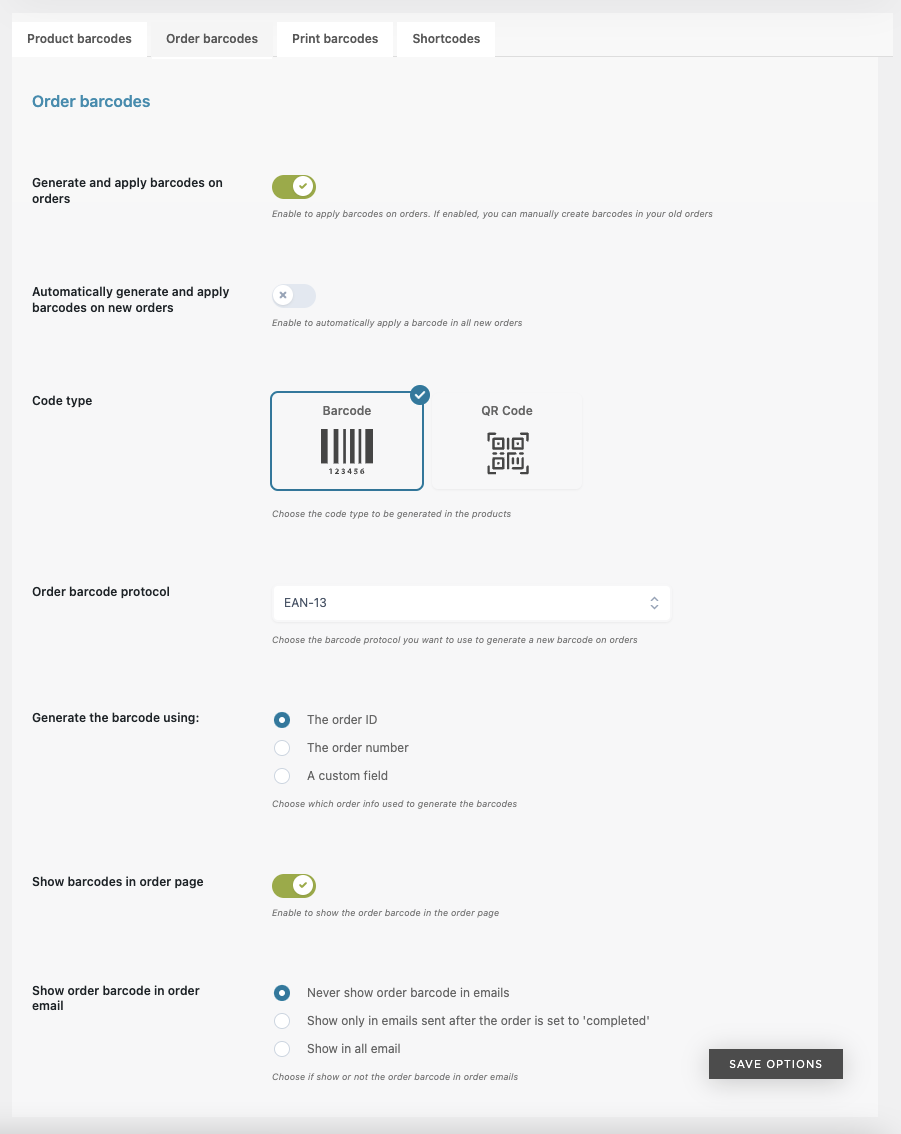
Print barcodes
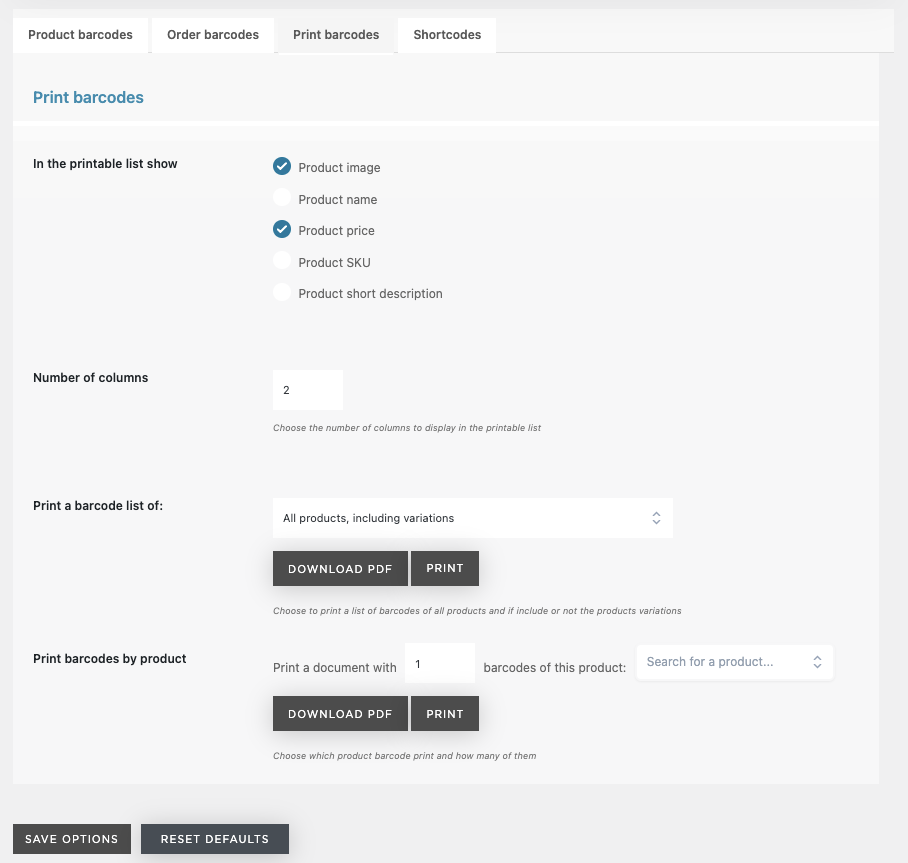
Shortcodes