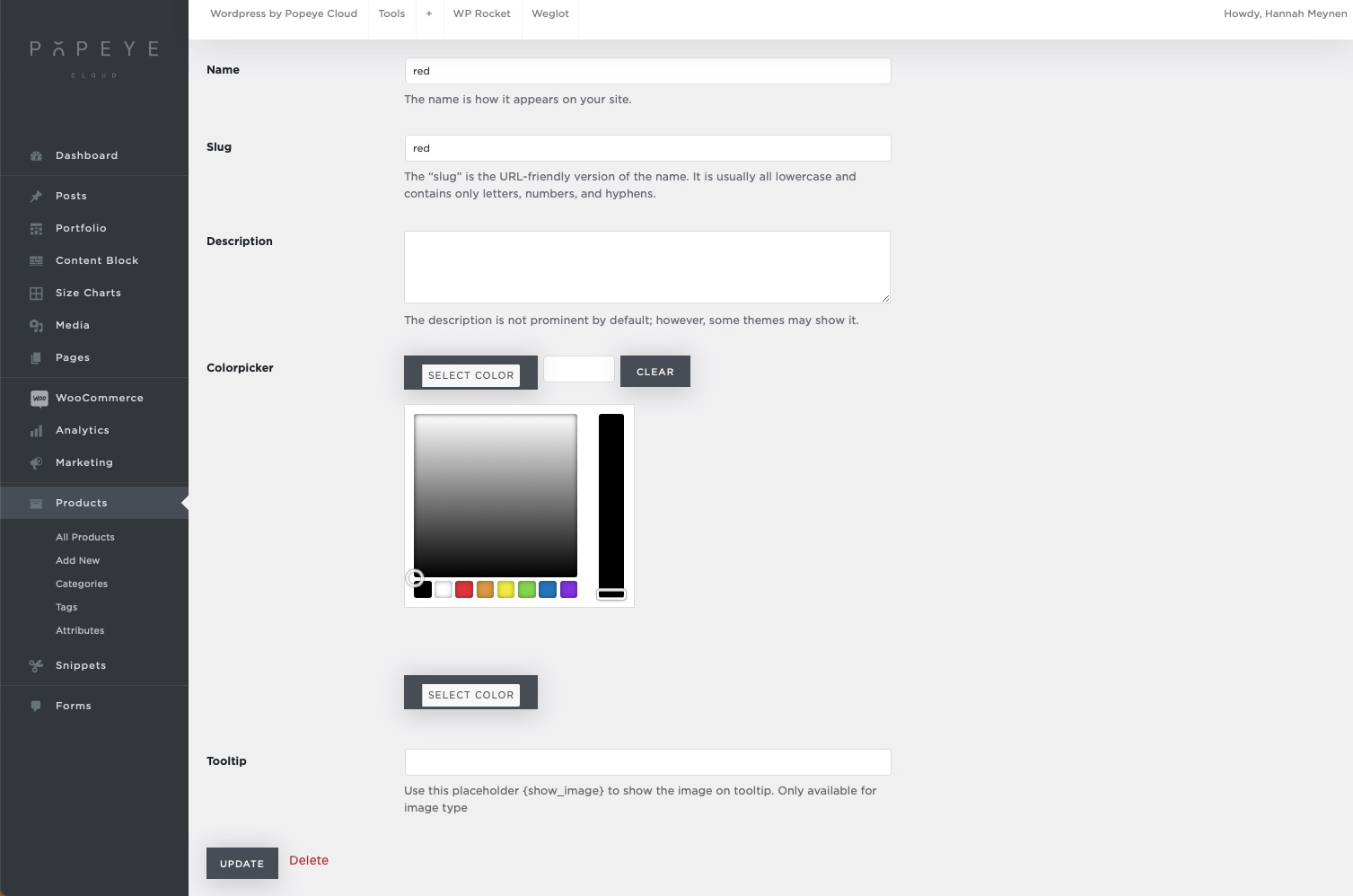Adding color attributes and color swatches for your shop
— Learn everything about adding colors to your products
Adding color attributes
Go to products > attributes
If you want to add colors we first start by making a new attribute.
- On the left side of the page you can fill in the name of your new attributes group for example ‘color’
- By slug you fill in the same word as name
- Default sort order: choose color picker if you want to use the swatches if not just go for select
- Then click the button ‘add attribute’
You’ll see it’s added to the right column. Next thing: click ‘configure items’
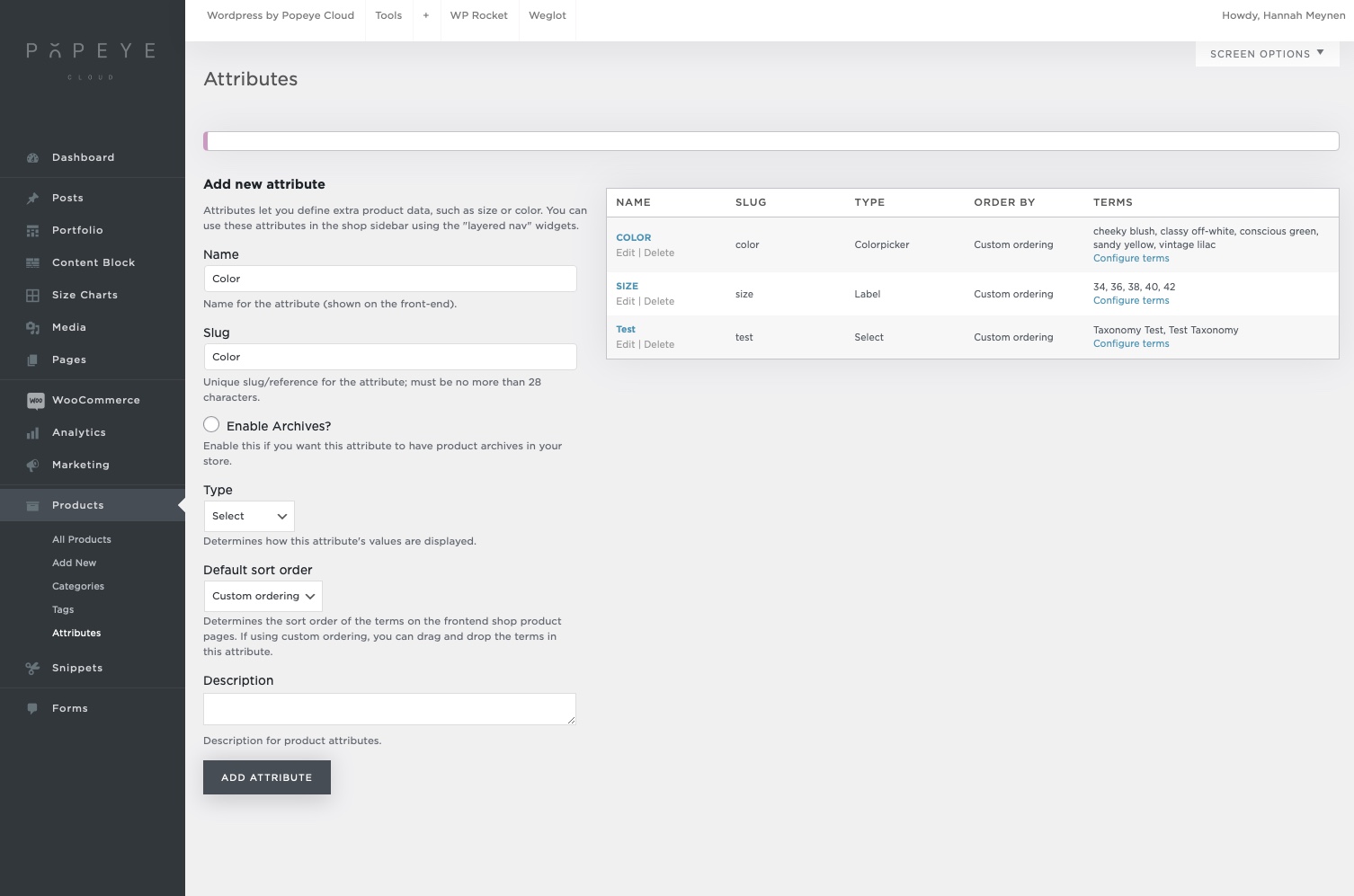
- Add all the colors you need in your webshop
- Fill in the name and slug with the color name
- For example red
- Click on the button ‘add new colors’
- The color will be added in the right column
- To give the color red the correct color swatch click on ‘edit’
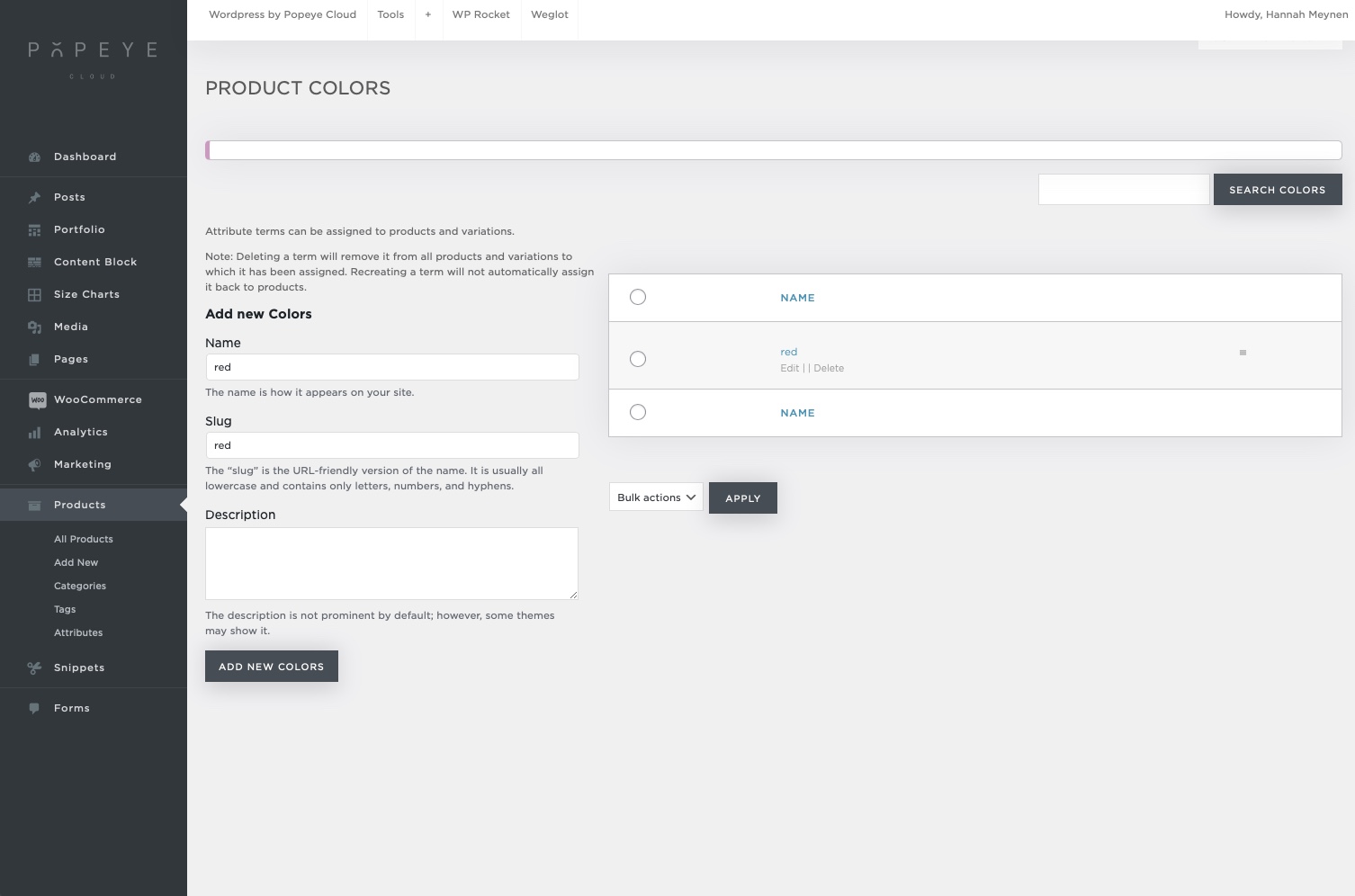
Adding color swatches
7. Click on ‘select color’ to define the correct color for your swatch
8. Click update