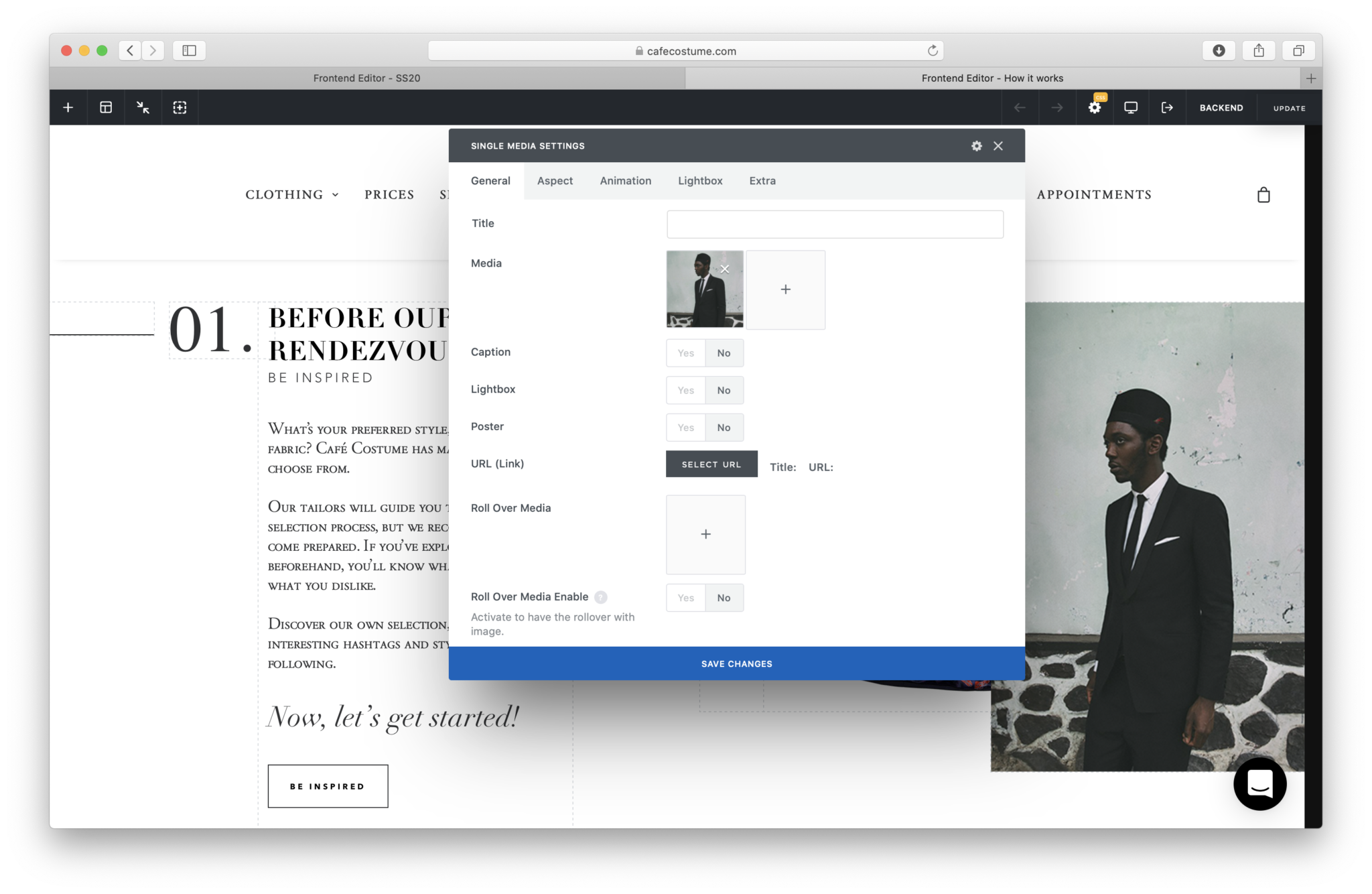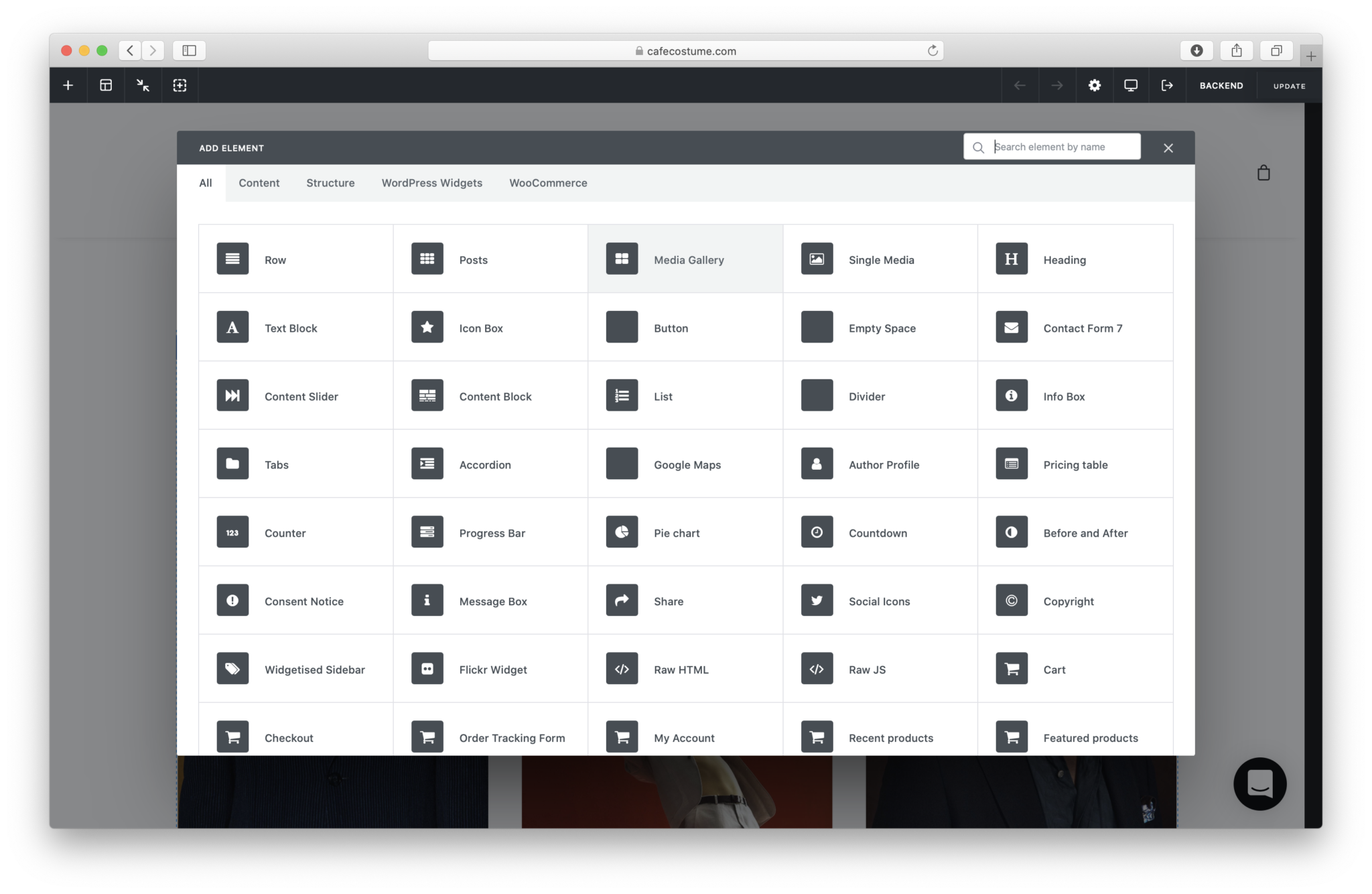Changing images
— Changing images for a single media or media gallery
When images need to be added or changed navigate with your mouse over the specific element. The blue frames will appear along with blue bars.
- To change the media gallery’s images click the pen at the blue media gallery bar
- Another window will open where you can add or delete images
- Save changes
- Update
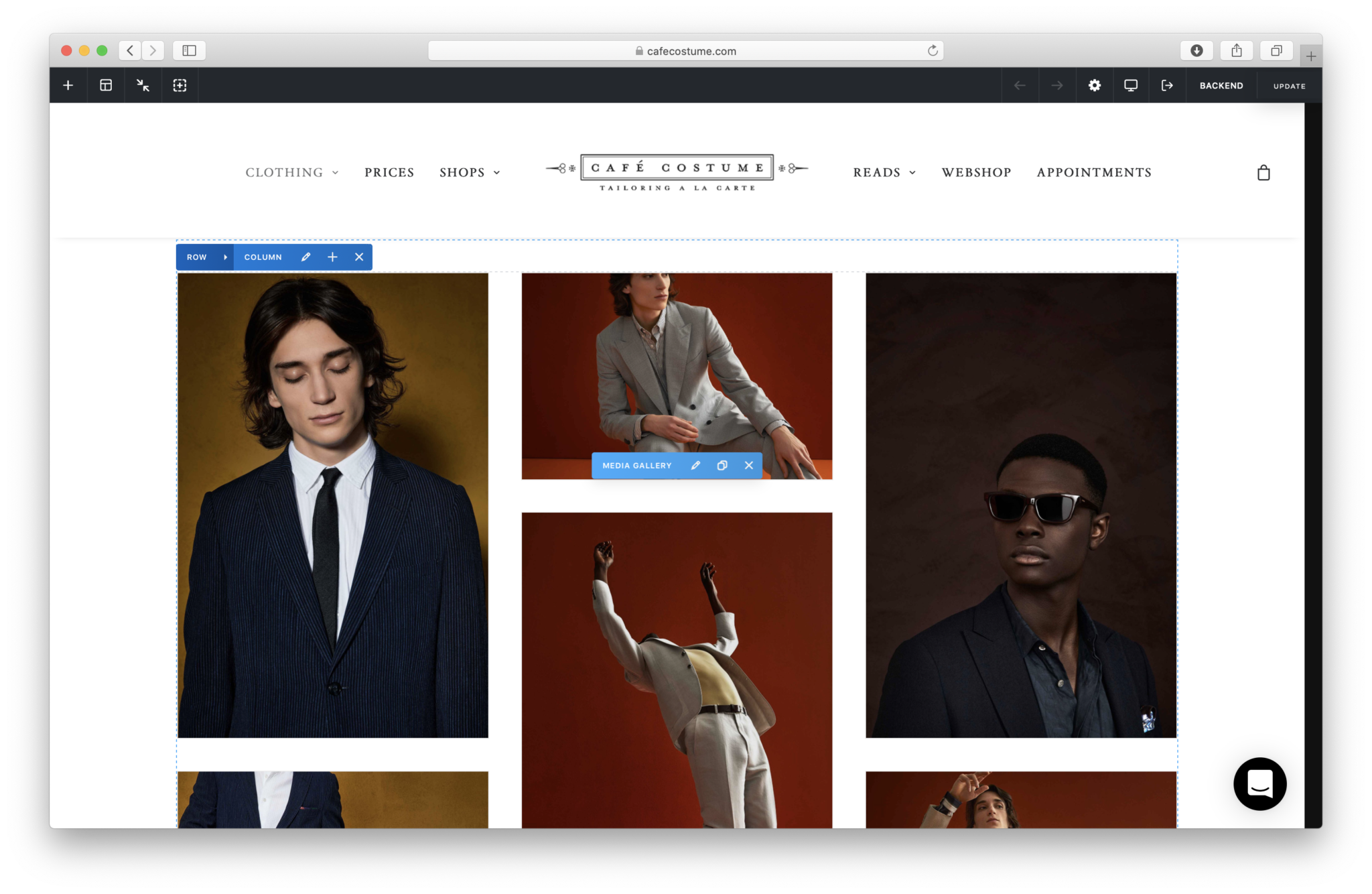
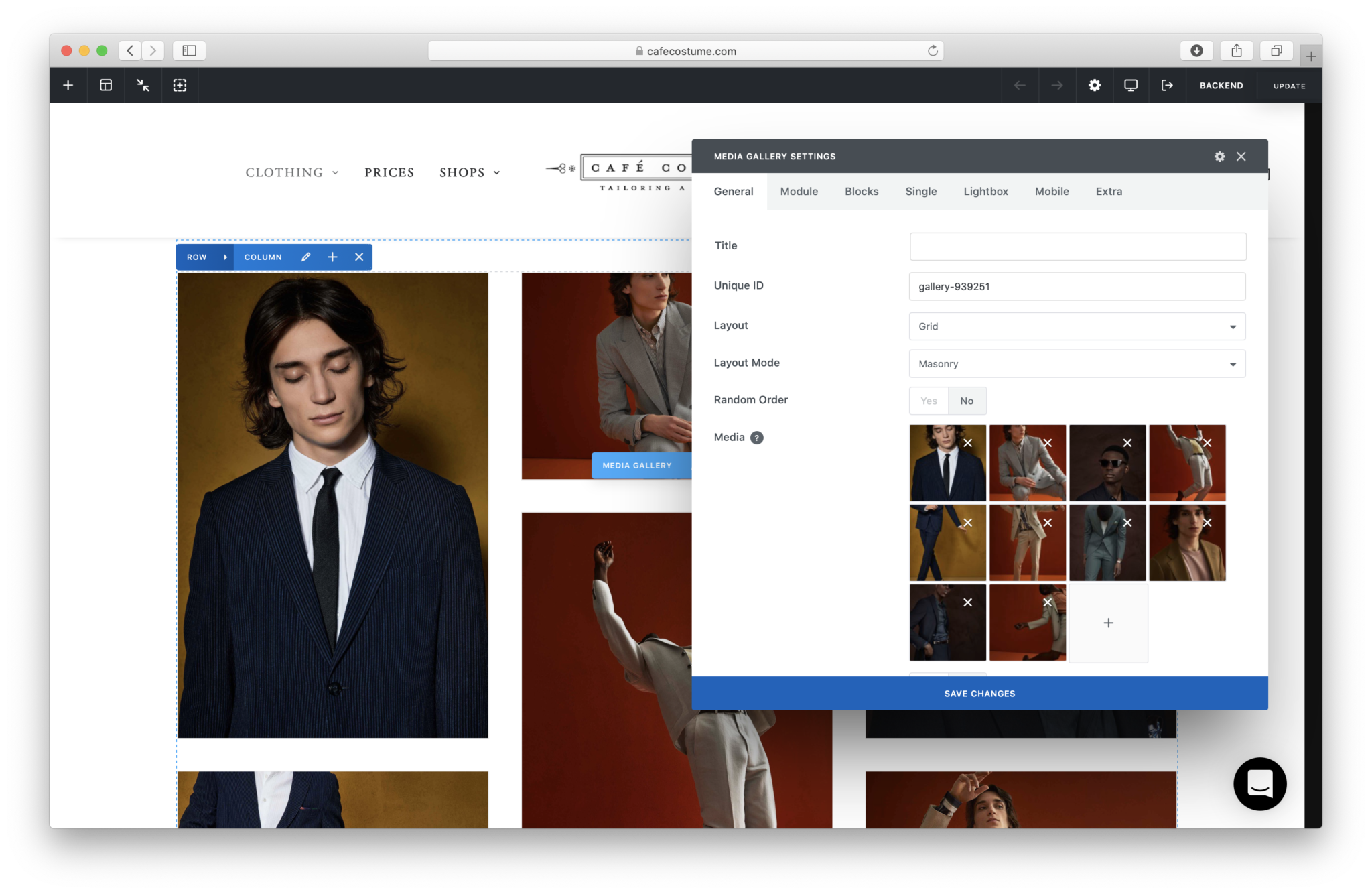
To add a new media gallery you’ll find a + sign at the top left corner.
A single media is a little bit different. As the title already mentions you can add just one picture. Also here you can change the single media by clicking the pen icon.

Specify your single media here. Recently we integrated a new feature the roll over media. Turn this option on and upload a second picture. What this does, is when a mouse hovers over the image, the second image will appear.