How to configure my Basic mailbox on iPhone / iPad?
— To set up your email account on your iPhone / iPad, please follow the steps below
On your phone
- Unlock your iPhone / iPad and follow “Settings” > “Passwords & Accounts” > “Add Account” > “Other” > “Add Mail Account”.
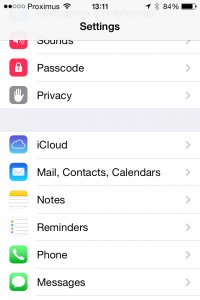
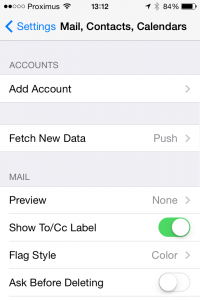
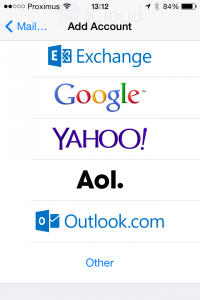
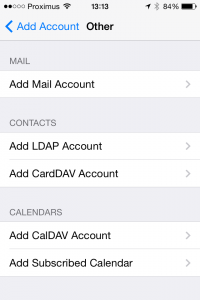
2. Enter your names, full email address that you want to setup (ex. mail@mydomain.com), the password of that account and a description that speaks to you (ex. Work Email or Personal 2, etc.) and click on “Next”.
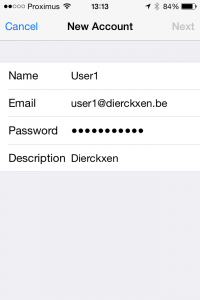
3. Choose between “IMAP” and “POP3”.
-> 1. For Host Name use your IMAP / POP3 server. —-> POP3:pop3.mailprotect.be(port:110; SSL port: 995)
—->2 IMAP:imap.mailprotect.be(port: 143; SSL port: 993)
2. For User Name use your whole email address (ex. mail@mydomain.com).
3. For Outgoing mail server, use your SMTP server.
—> 1.SMTP:smtp-auth.mailprotect.be(port: 2525; SSL port: 465)
4. Enter your email and password once again.
5. Click on “Next”.
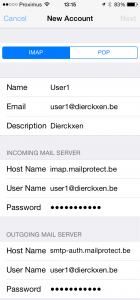
6. Click on “Save”
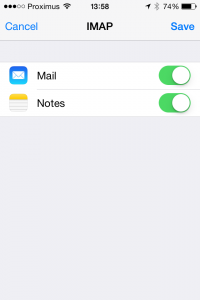
4. Now it is time to tinker the default settings.
-> 1. On your iPhone / iPad follow “Settings” > “Mail, Contacts, Calendars”.
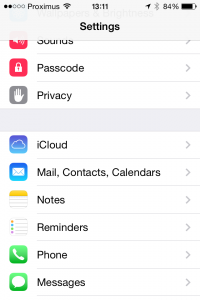

2. Click on the account you just setup.

3. Click on the email address.
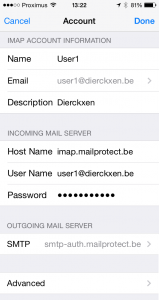
4. Scroll down and click on “SMTP”.
5. Click on the primary server.
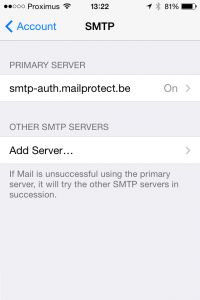
6. Change your port to 465 and “Save”.
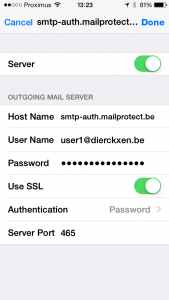
7. Go back to “< Account”.
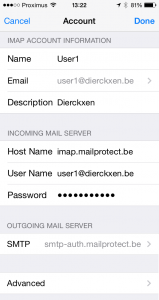
8. Go back and click on “Done” at the top.

