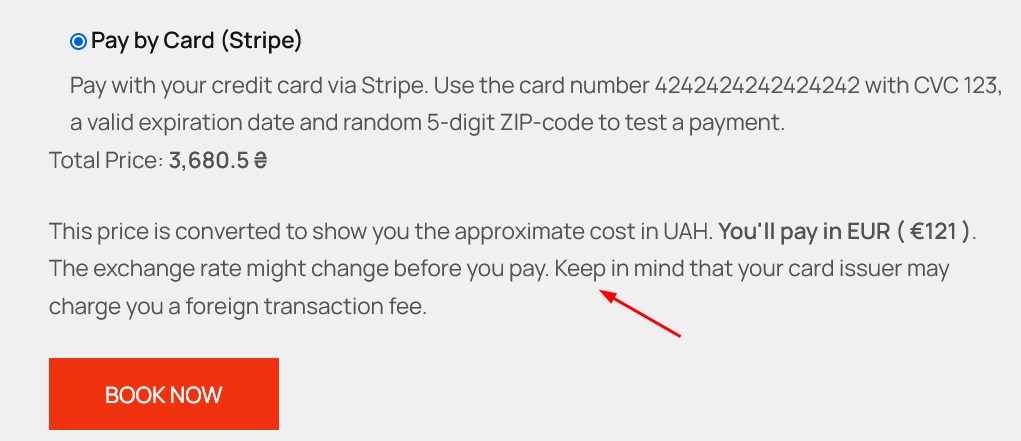Multi-Currency
Add a currency switcher to your menu

Navigate to Accommodation > Settings > Extensions > Multi-Currency.
Click “Add menu currency switcher”. It should instantly prompt available sections in your theme. Choose the location for the switcher and its type, a drop-down menu or individual menu items (the latter might be suitable if you don’t have more than two or three currencies).
Note: your default site currency is added automatically as the first one and its rate is always set to 1. You can’t delete it.
Add currencies and exchange rates
You can additionally display the widget in any widget zone available in your theme. Go to Appearance > Widgets.
Currency switcher widget
You can additionally display the widget in any widget zone available in your theme. Go to Appearance > Widgets.
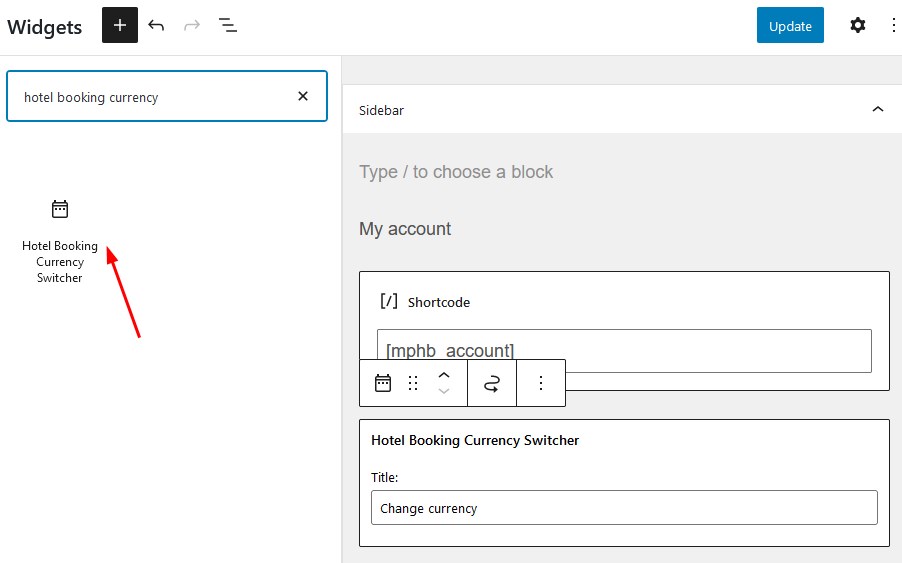
You can customize the title that will be displayed along with the currency switcher.
Separate menu items or drop-down
You can choose a type of the Currency switcher in a menu: separate menu items or a drop-down.
Currencies as one menu item with a drop-down.

Currencies as separate menu items.

Price conversion and price at checkout
The accommodation prices displayed in the listing are recalculated instantly on an automatic page reload.
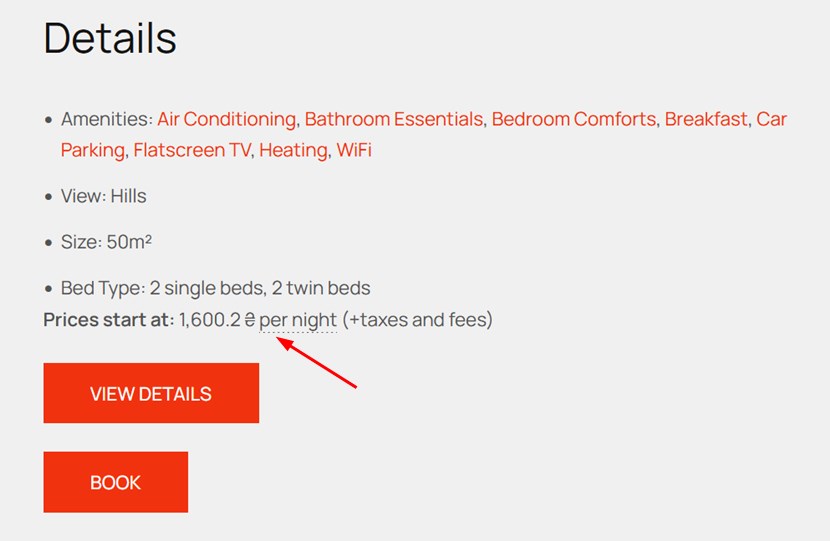
The prices in the selected currency will also be displayed at checkout in the price breakdown table:

However, before the guest pays, they will see this notice regarding the converted currency: