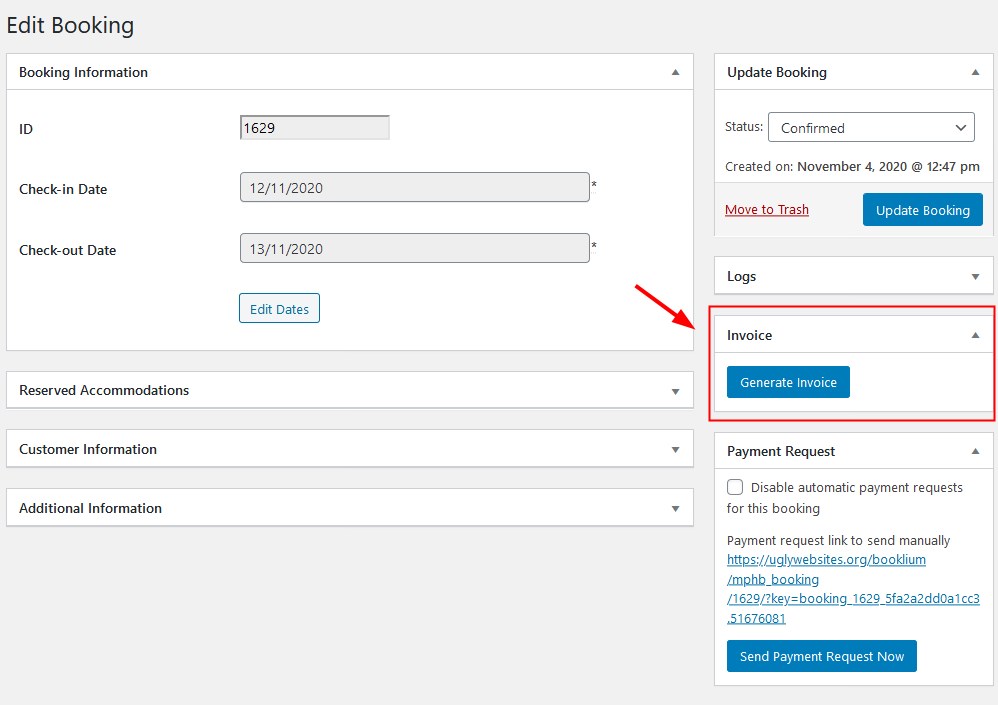PDF invoices
Customize invoice template
A PDF invoice consists of two parts:
Automatically generated customer and booking details (different for each booking) Your custom property/hotel information (fixed).
First, include all brand property information into your invoice in 'Accommodation' in your sidebar → Settings → Extensions tab → Invoices.
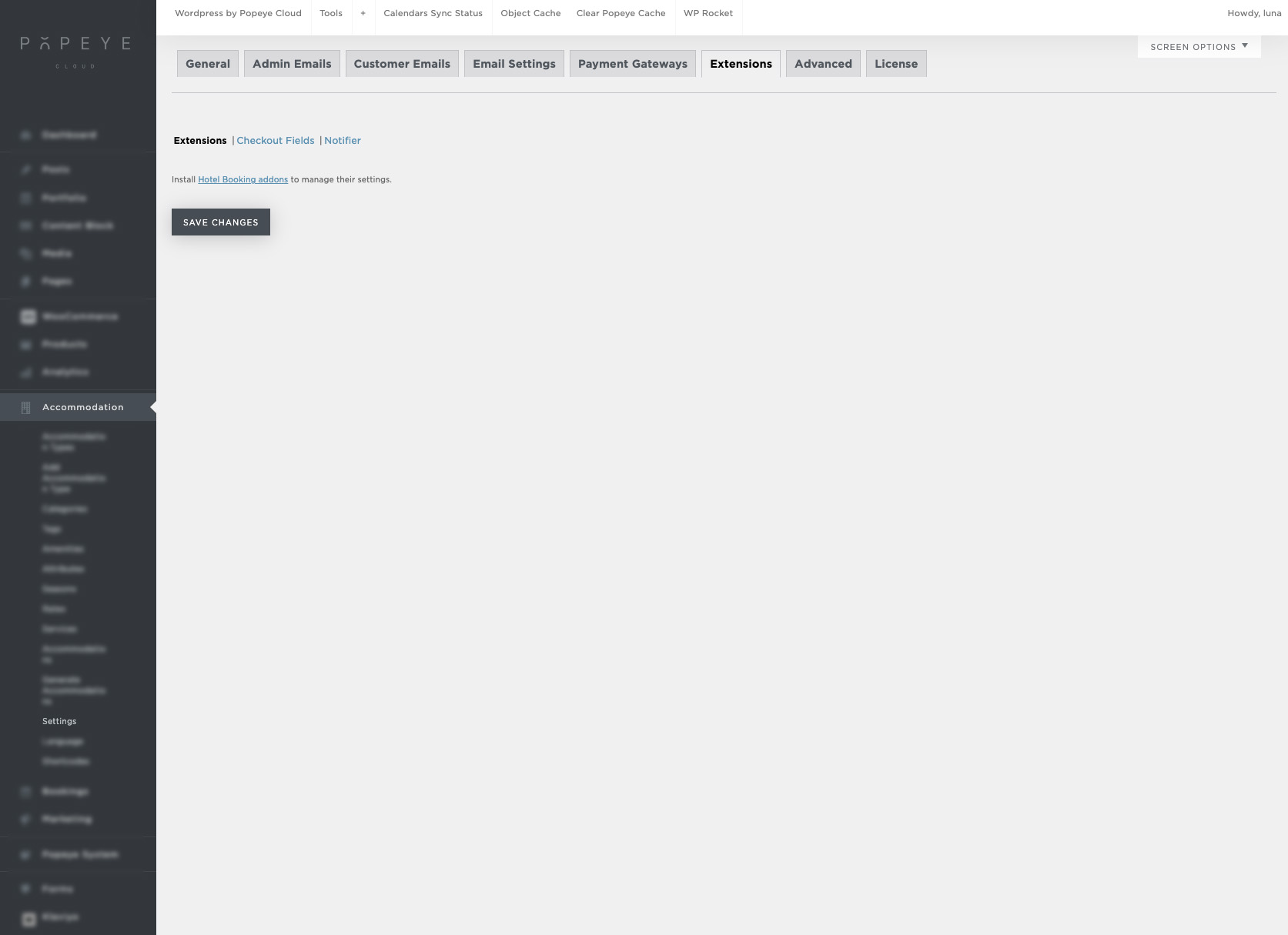
Here is what you can do if the PDF invoices plugin is installed:
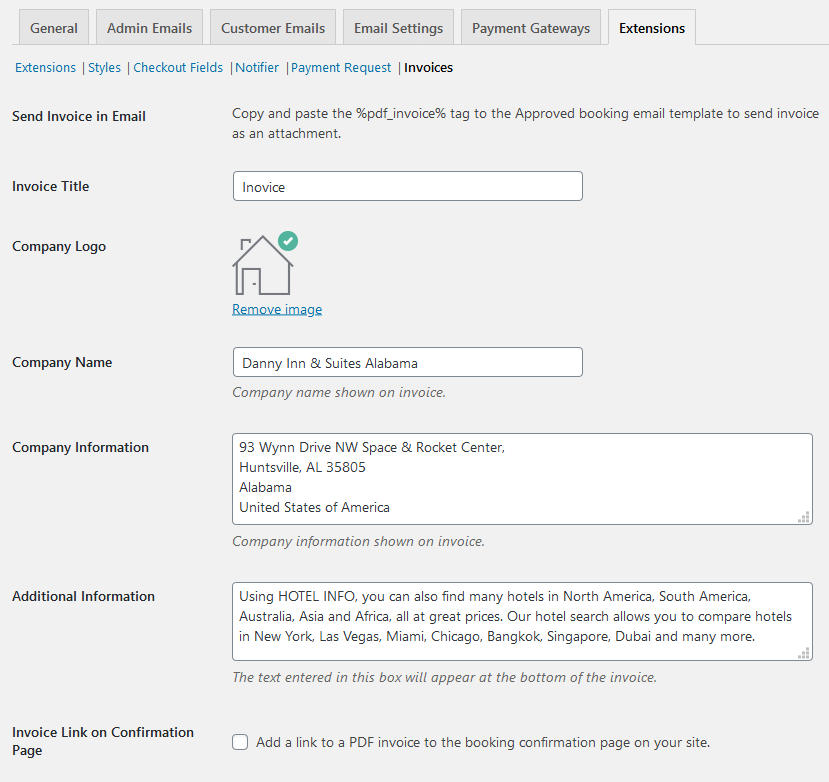
Add an Invoice title (e.g. Invoice) Upload a company logo Add a company name (e.g. the name of your property or hotel) Add company information (e.g. address) Additional information that will be added at the bottom of the invoice (here you can include any legal information, site links or whatever information for guest reference).
For example:

If you want to display a link to an automatically generated invoice on your website right after a guest submits a booking, tick this option in the settings:

This allows guests to view and download PDF invoices on your website by following a link:
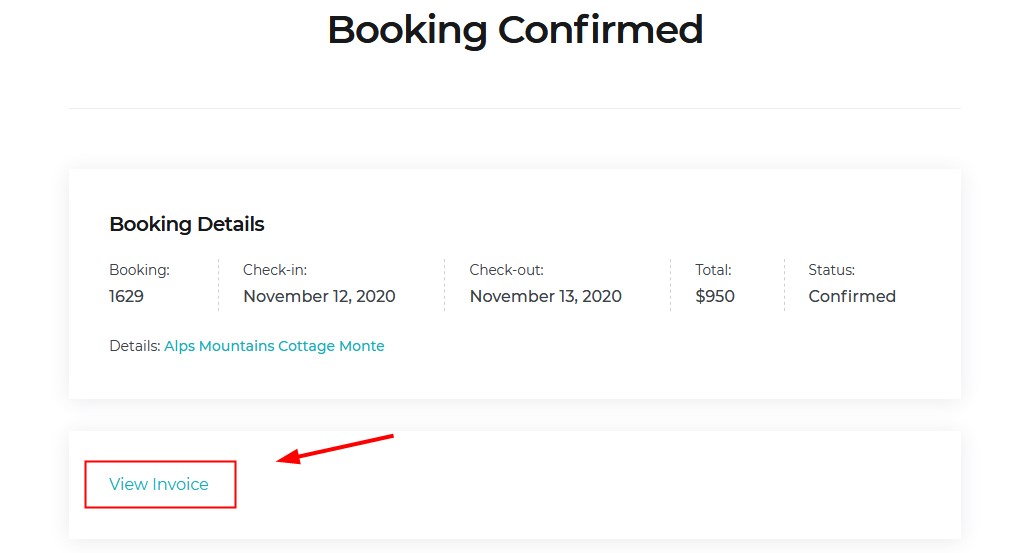
Include a PDF invoice tag into guest emails
To automatically send PDF invoices as email attachments, make sure to copy and paste this tag %pdf_invoice% into the Approved booking email template (via Accommodation → Settings → Customer Emails).
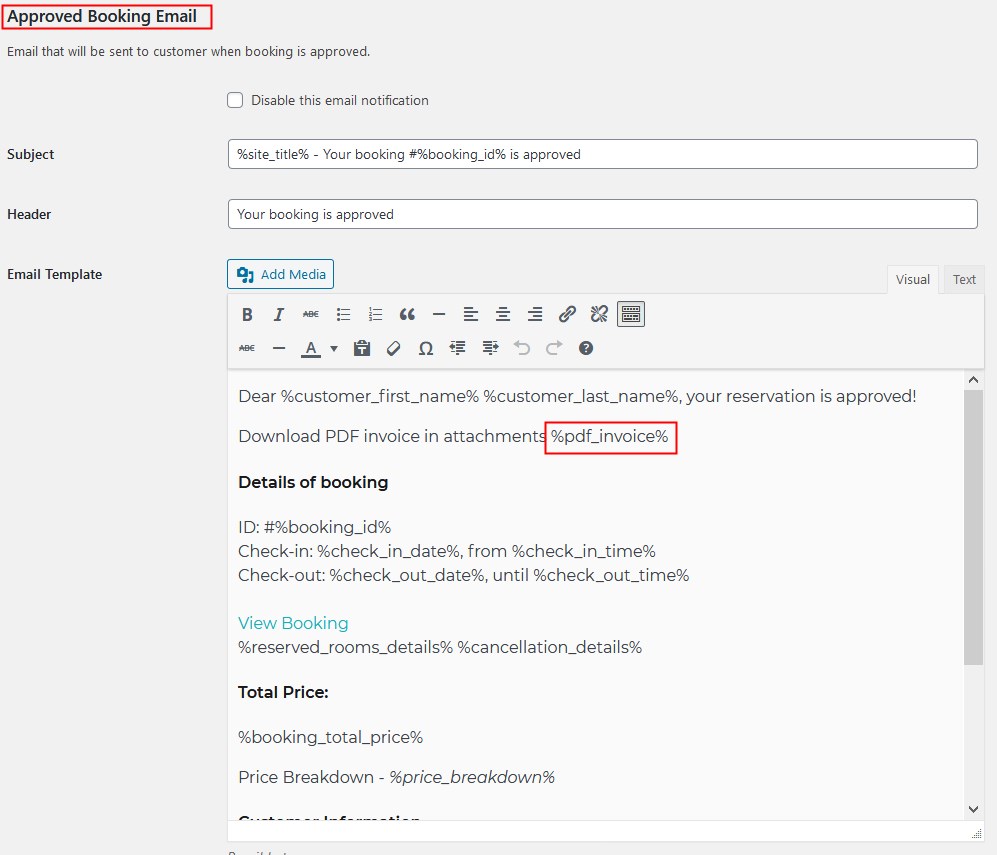
Guests will be able to find attachments in emails – they can view, download and print them:

Please note: invoices are generated even for unpaid bookings:

View invoices in the admin dashboard
As an administrator, you can view customer invoices:
From the list of all bookings (hover the mouse over the needed booking)
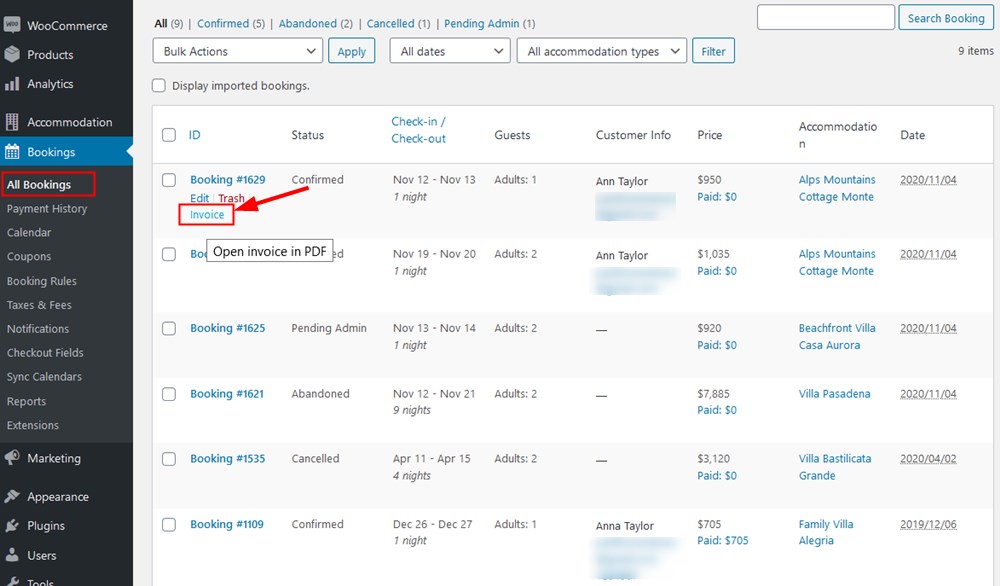
From any individual booking (open a booking)