How do I add a discount or promotion on specific categories?
— Learn everything about adding discounts to specific categories or products
Go to the backend. Next you look for the Woocommerce tab > settings. Open the tab ‘Pricing pro (B2B)’ and click on the blue button ‘Dynamic Pricing’. To define your promotion you need to add rules. So click the button ‘add rule’

1. Offer type: select Bulk pricing
2. Label: Categoriekorting (give this label the correct name so you don’t forget what rule this is)
3. Applies to: specific categories
4. Count by: All
5. “Buy” categories: select the category to apply the discount on (f.e. Fall Winter Collection)
6. Min qty: select the minimum a client has to buy before there is discount (in this example from buying 1 product there will be a 25% discount)
7. Max qty: this discount will be applied until 1000 products
8. Adjustment: select percentage discount
9. Amount: fill in the discount amount
10. Label: categoriekorting
It’s possible to decide more discounts for example 10% for 1 product, 30% from 3 products this can be done by adding a new tier.
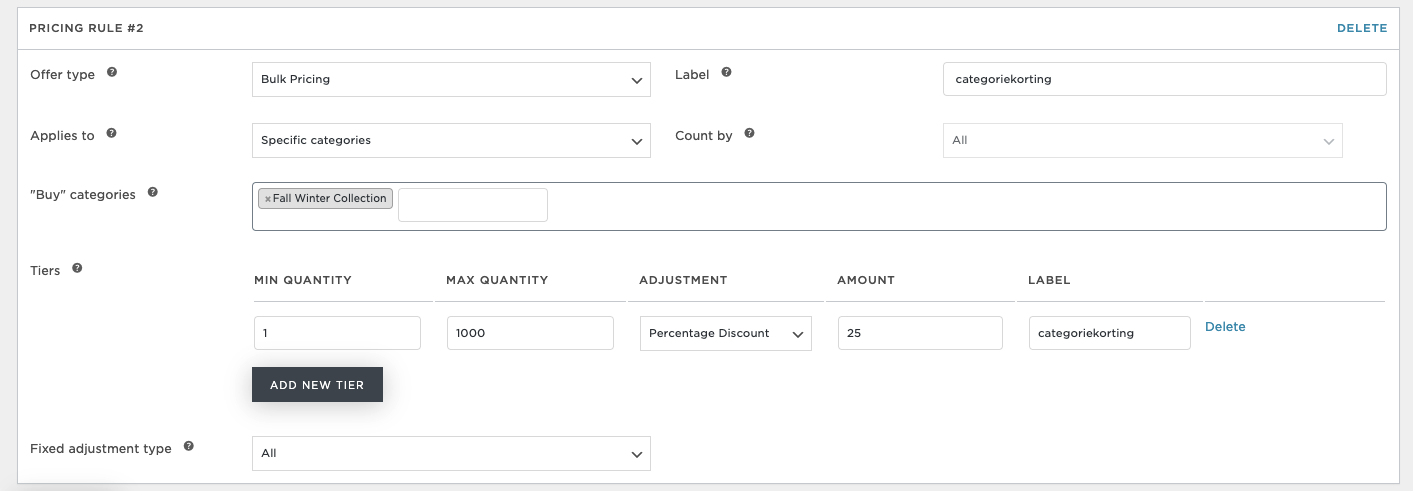
10. Don’t forget to save at the bottom of the page
11. Click ‘update’ at the top of the page on your right

