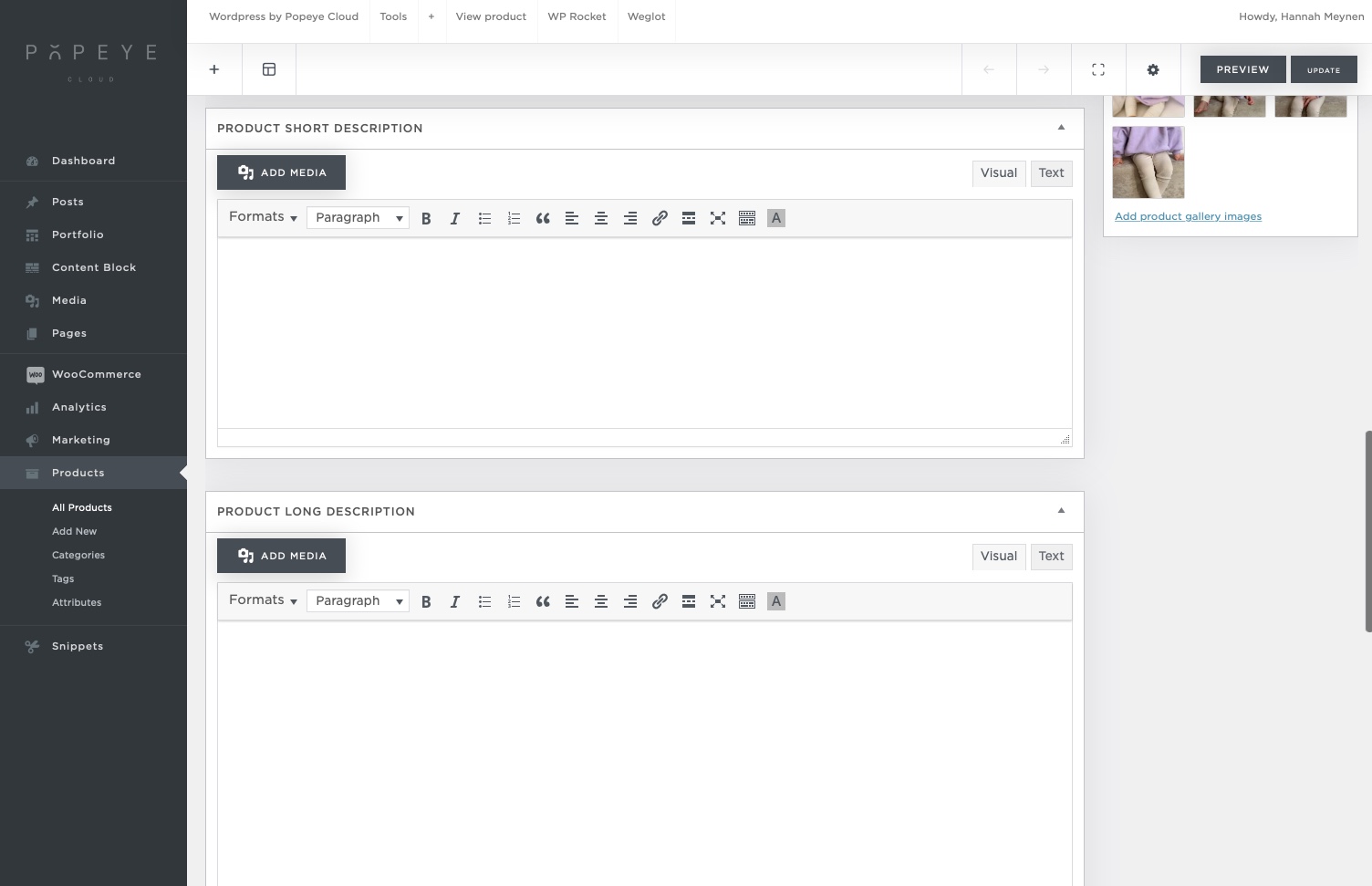Editing or adding a variable product
— Learn everything about editing and managing products
Follow the next steps to edit products
- In the menubar on your left click the button ‘products’
- An overview with all products will open
- If you want to edit a certain product click ‘edit’
- If you want to add a new product click ‘add new’
! Important: it’s probably a better idea to duplicate a product so that you only have to change the text and photos. But this way you’ll know what to fill in in the fields. If you add a fully new product all the fields will be empty.
Next, we will add a variable product, not a simple product! A variable product is a product that contains different colors or sizes. A simple product on the other hand has no sizes or colors.
First thing you’ll see when you add a new product or duplicated one is this screen below.
- Fill in the title of the product. If you have for example multiple clothing brands you should add the name of the brand in this title, otherwise your search page won’t find this product
- Permalink: decide the permalink this is the URL of your product
- Categories: link your product to the correct category. If you use it.
Don’t forget to save your changes by clicking ‘update’ or ‘publish’
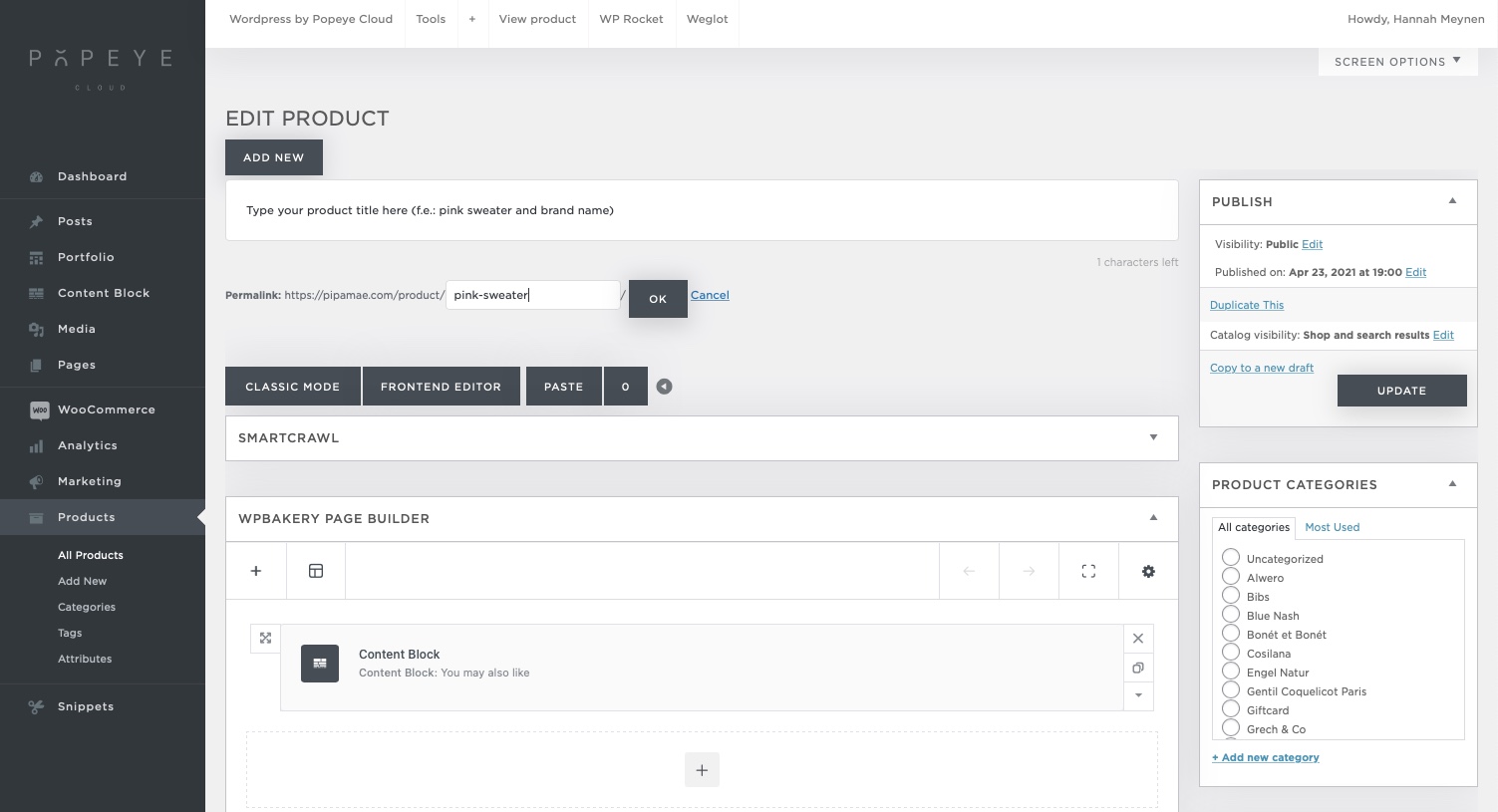
4. You can add tags for this product
5. If you have the waiting list plugin and this product is out of stock you can see if someone has signed up for it
6. If you have a currency pro plugin you can specify per currency your price
7. Product image: setup the main front image of the product
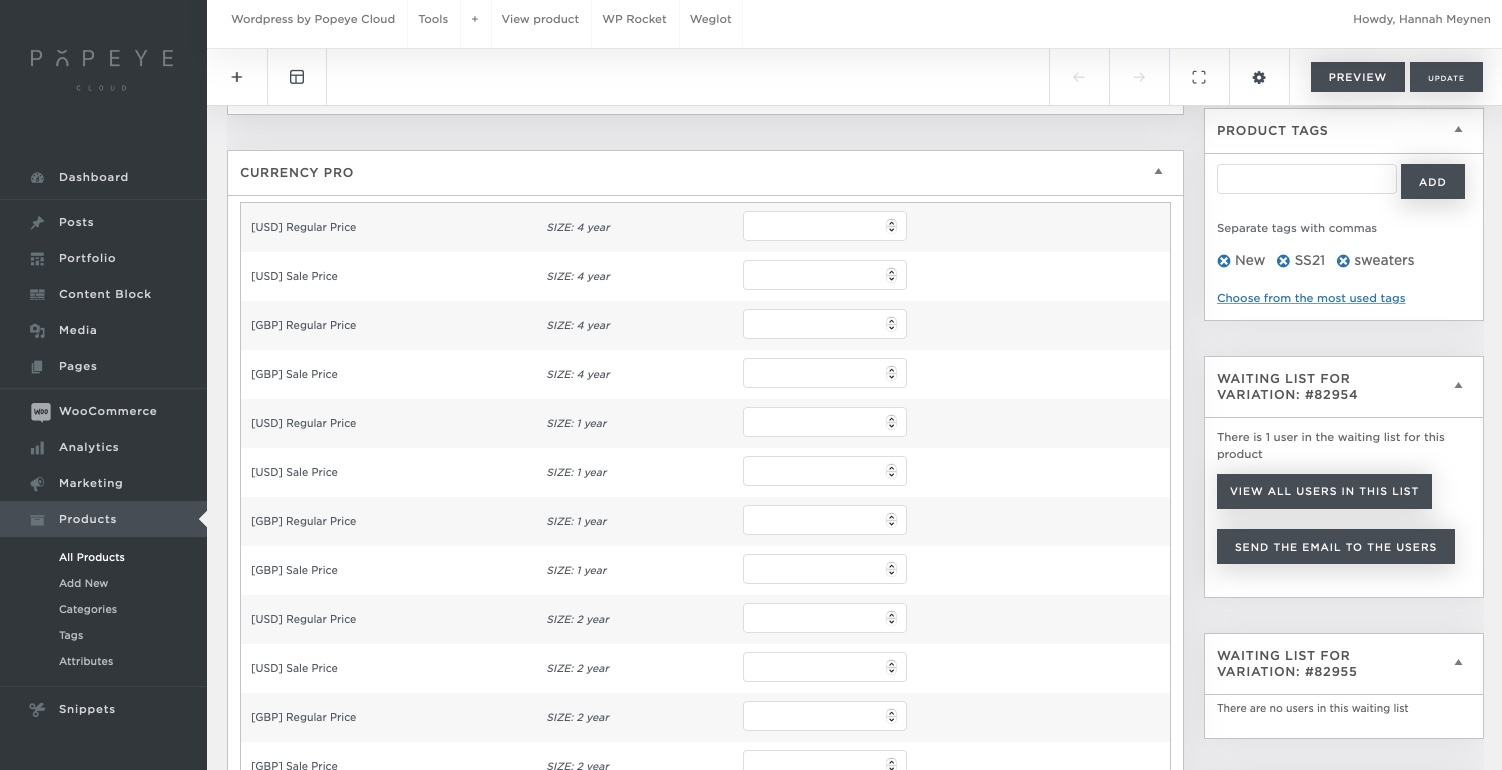
7. Product image: setup the main front image of the product
8. Product gallery: select all other photos for this product
9. Product data: important! that you select variable product instead of simple product. Tab attributes and variations are used for colors and sizes. Click here for more information about using variations and attributes.
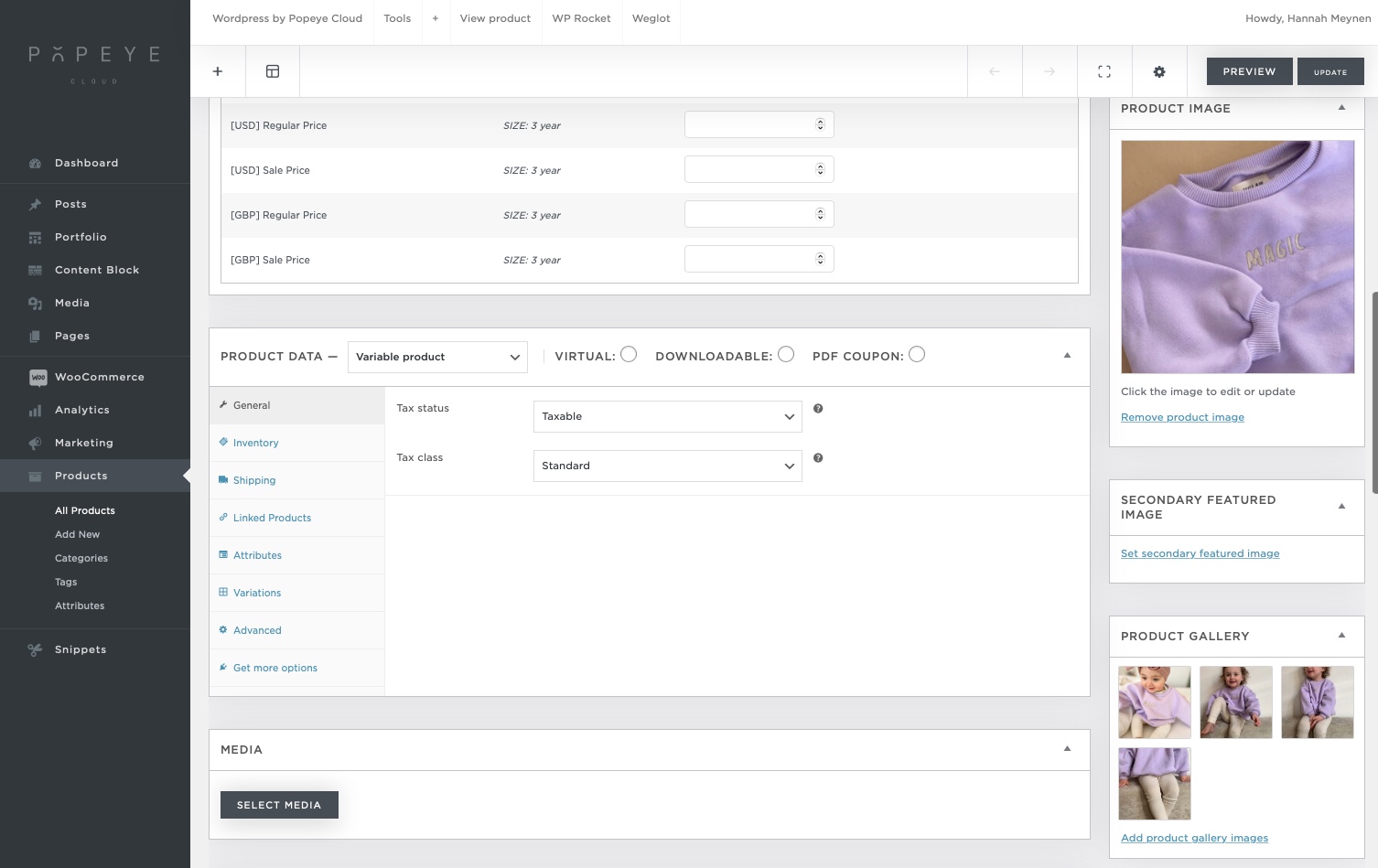
10. Product short description: fill in the short description for your product
11. Long description: same as above if you have a long description on your product detail pages