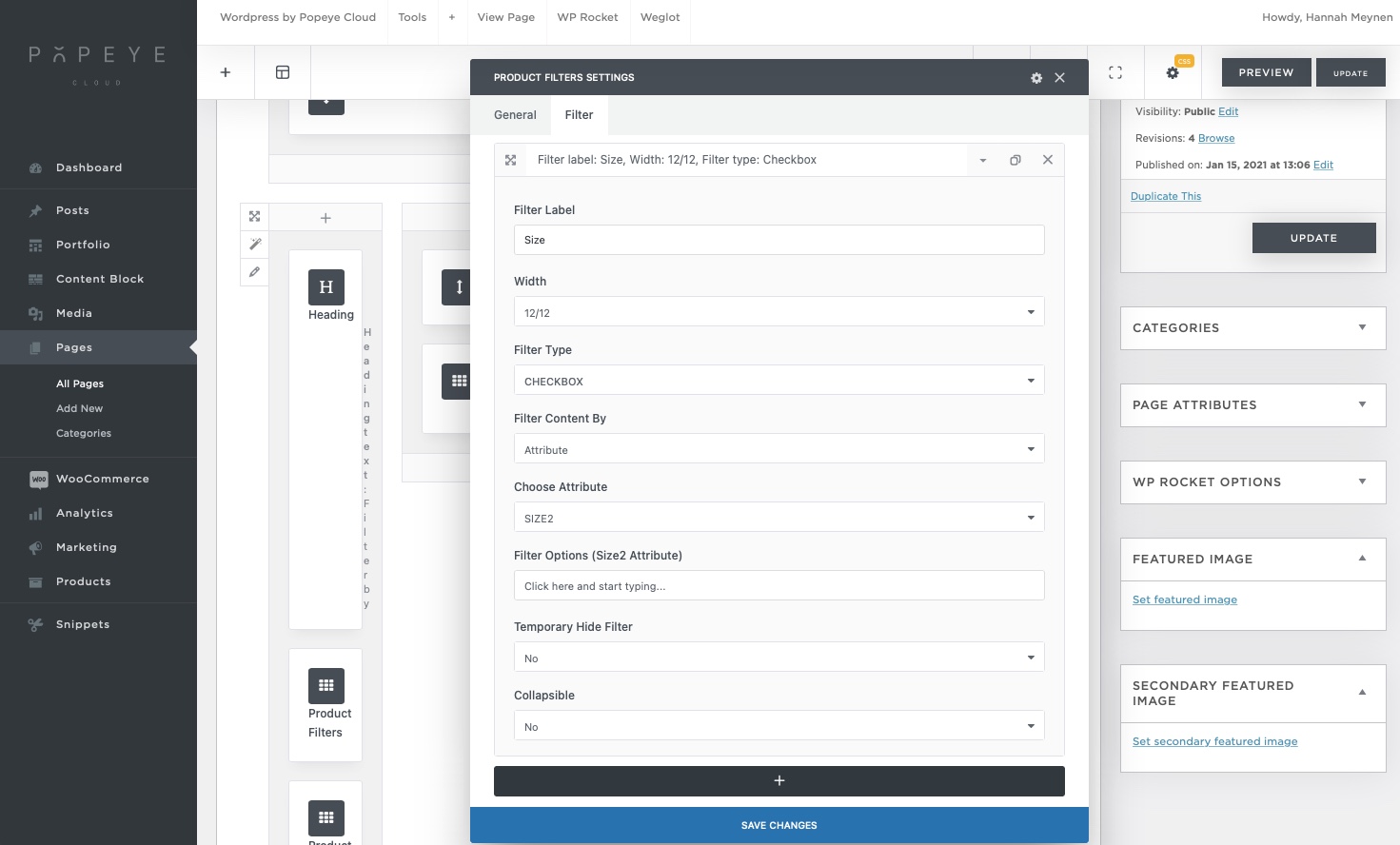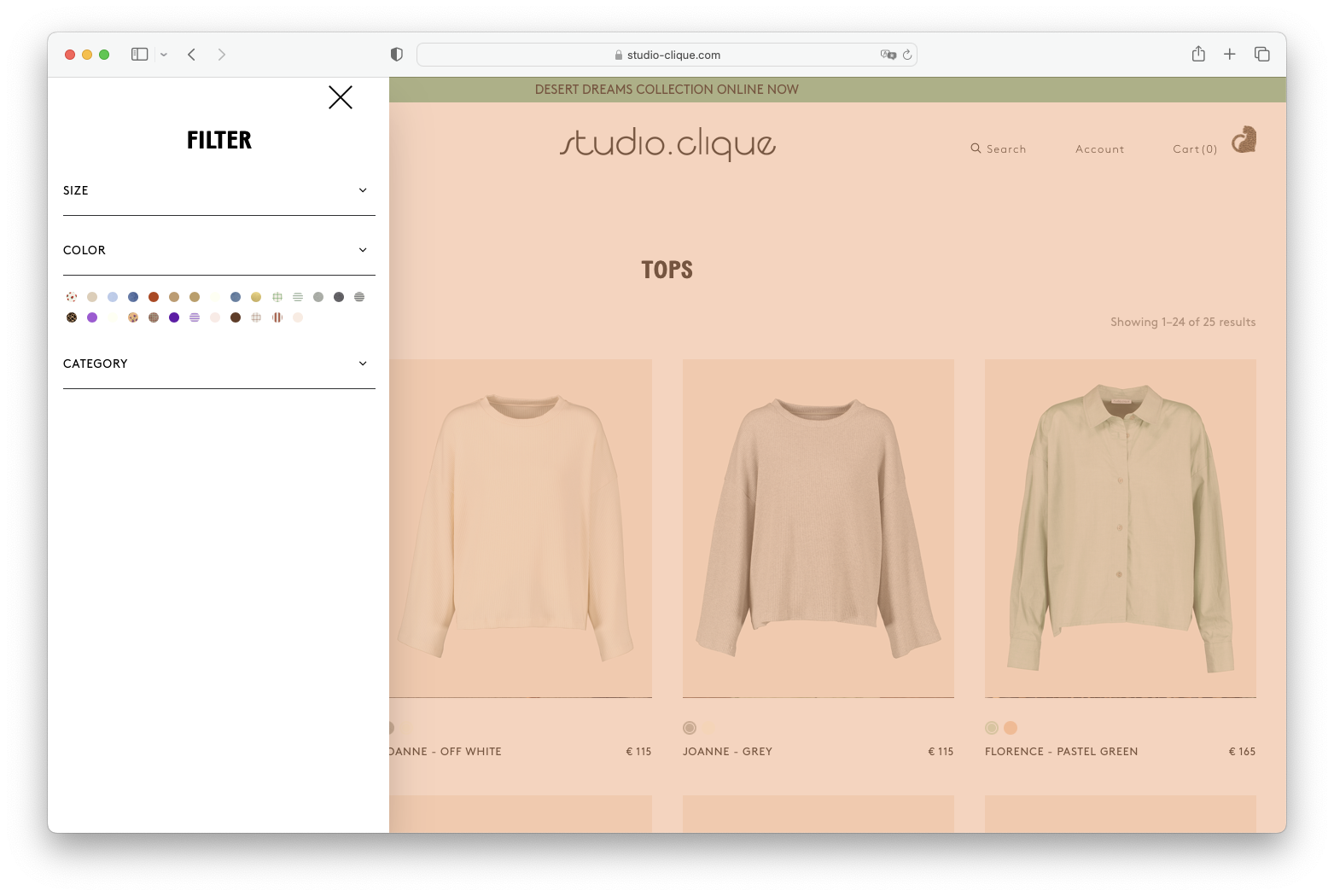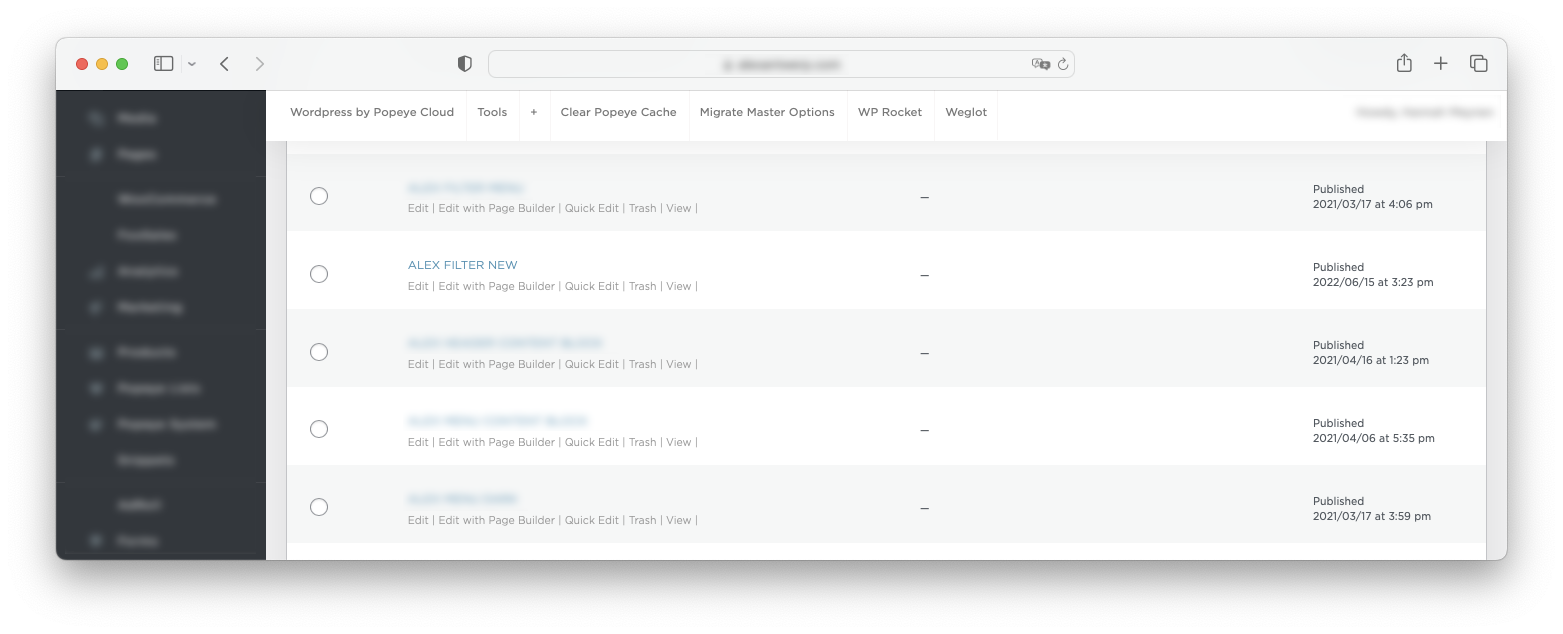Product filter
Configure product filter
Go to the page where you want to setup the filter. If there isn’t a content block or page yet click ‘add new’
- Add a new element by clicking the ‘+’ symbol and add the ‘product filters’ element
- Click the second tab ‘filter’
- Click the ‘+’ plus button to add a new section in the filter
- A new line will appear (width 12/12, filter type, search)
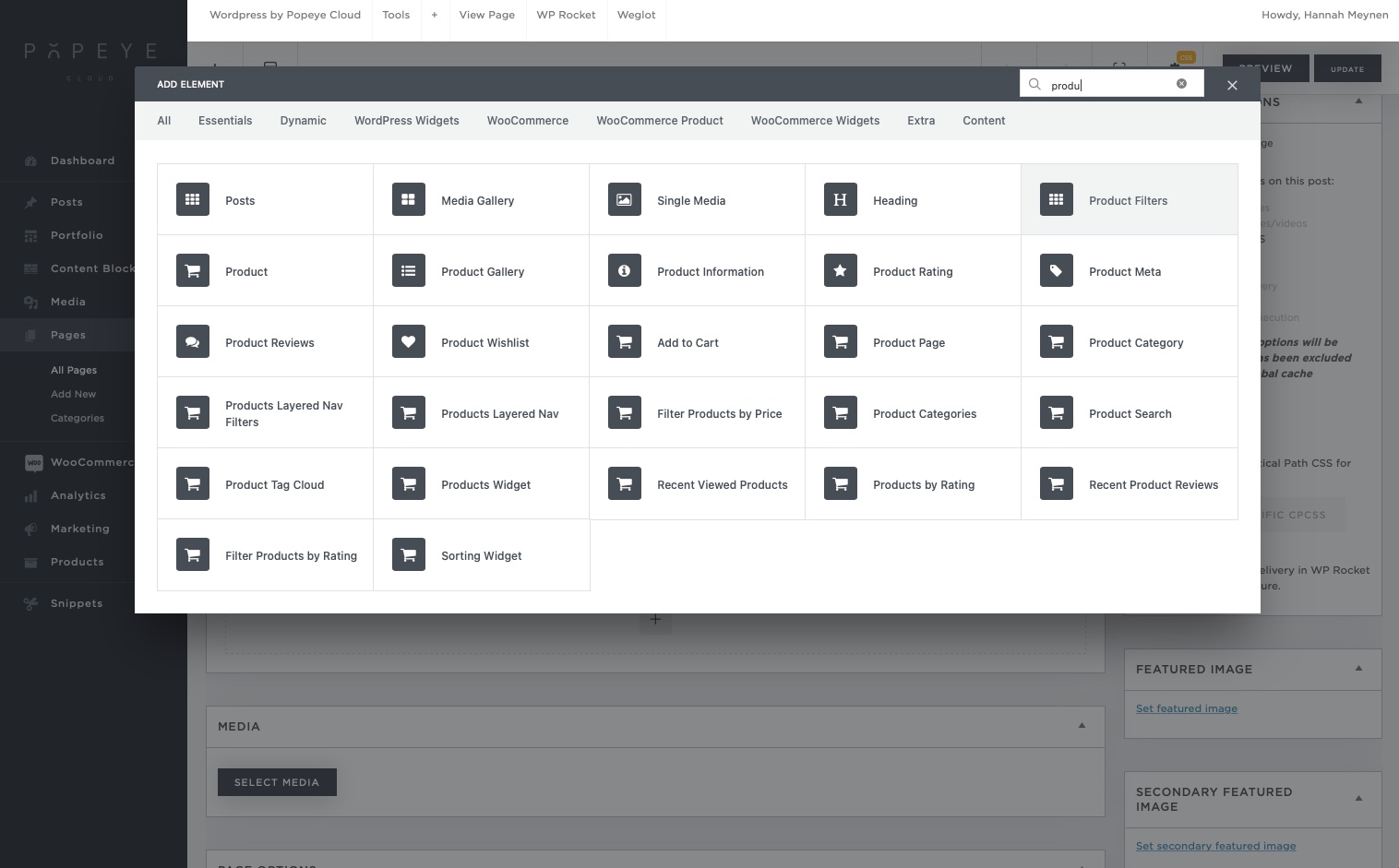
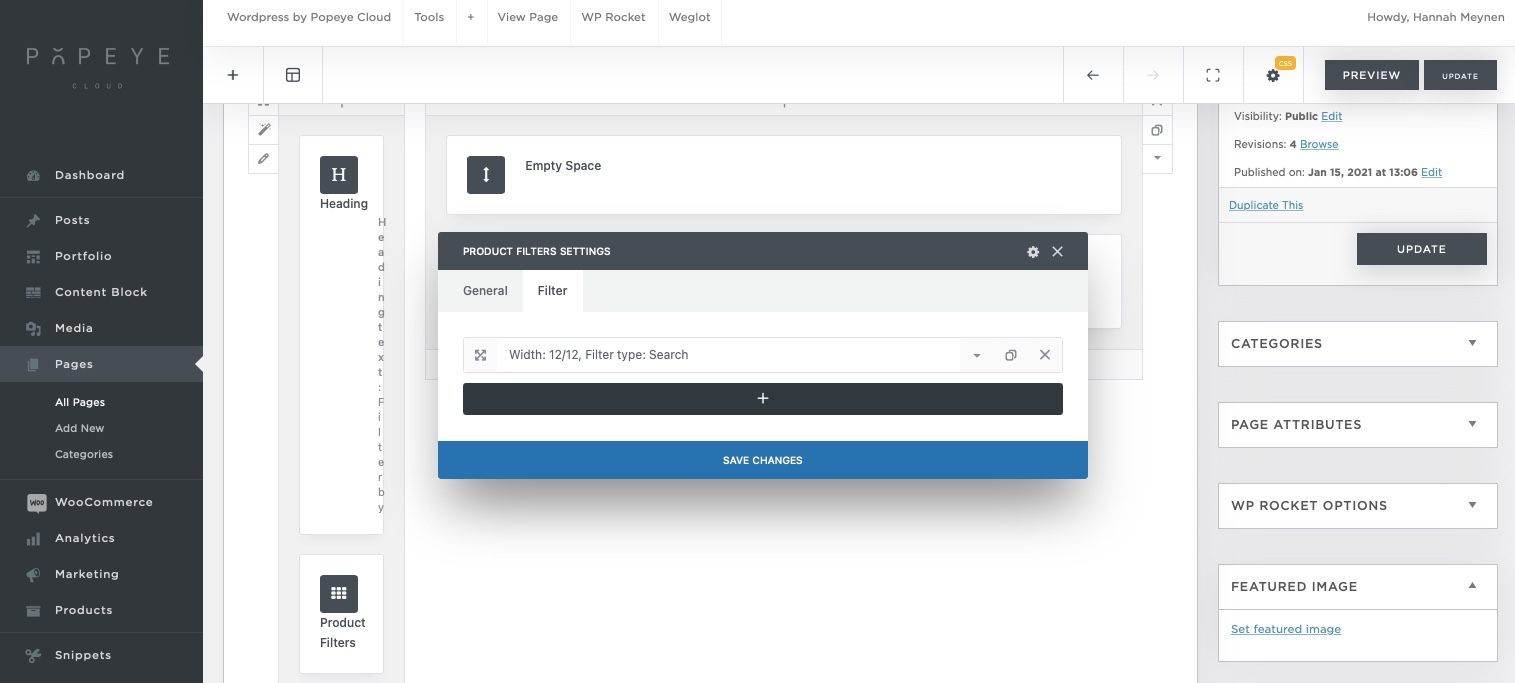
5. Click the dropdown arrow so that the first line will open
6. Filter label: fill in the name of the type you want for example sizes
7. Width: decide the width of this size column most used is 2/12
8. Filter type: it’s now set to search, but we want to show sizes so we choose another option. This could be anything, but we will go for checkbox.
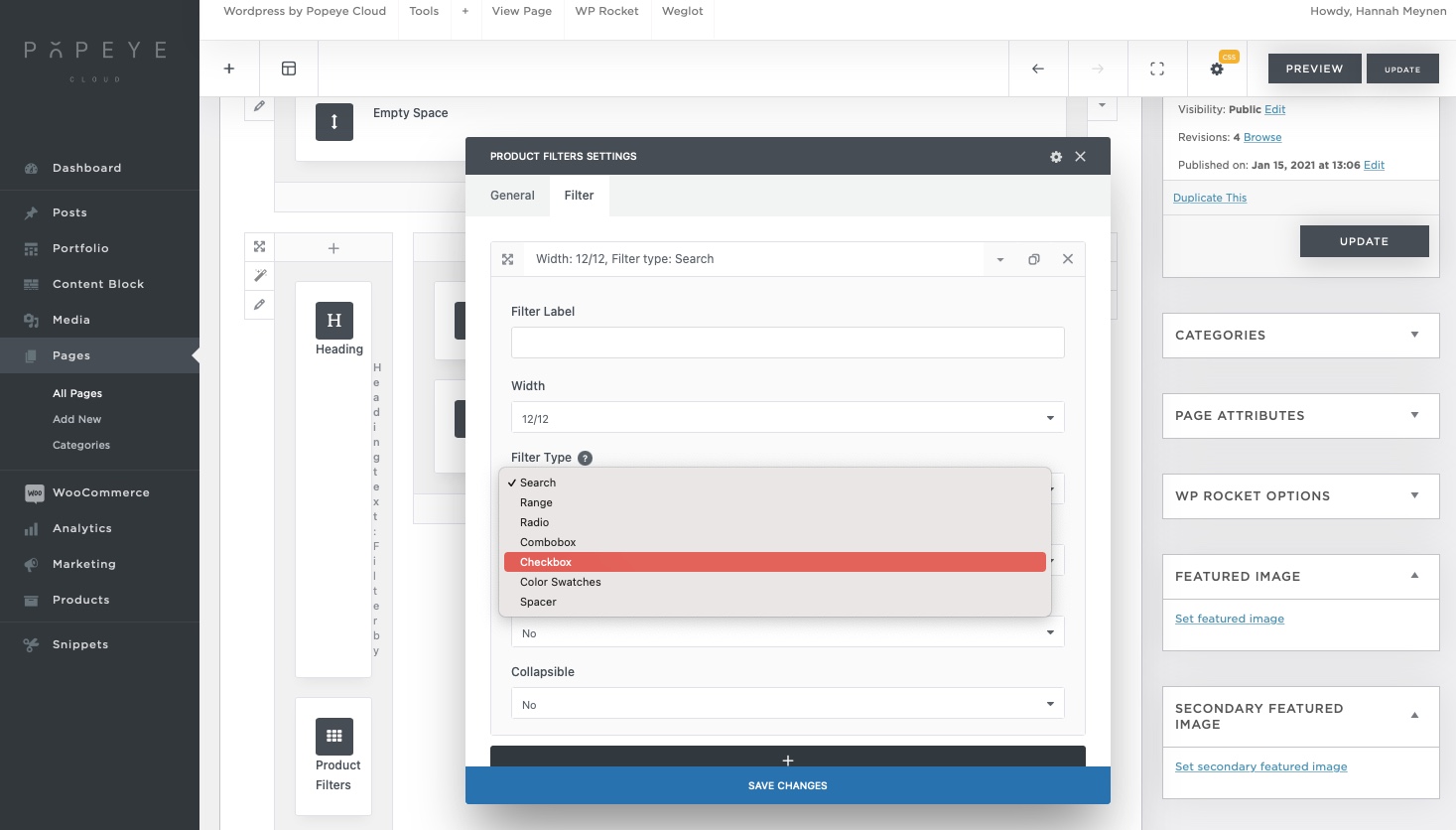
9. Filter content by: choose attribute because to display the sizes you made attributes. If you want to filter categories or tags you choose that option
10. Choose attribute: pick the attribute group you already made with the correct sizes. If you don’t know how to make these attributes (sizes) you can read this article
11. Filter options: select the different selective attributes within your size attribute group for example ‘small’ ‘medium’. But if you want to show all attributes from the size group you leave it empty.
12. Save changes and click update in the top right corner