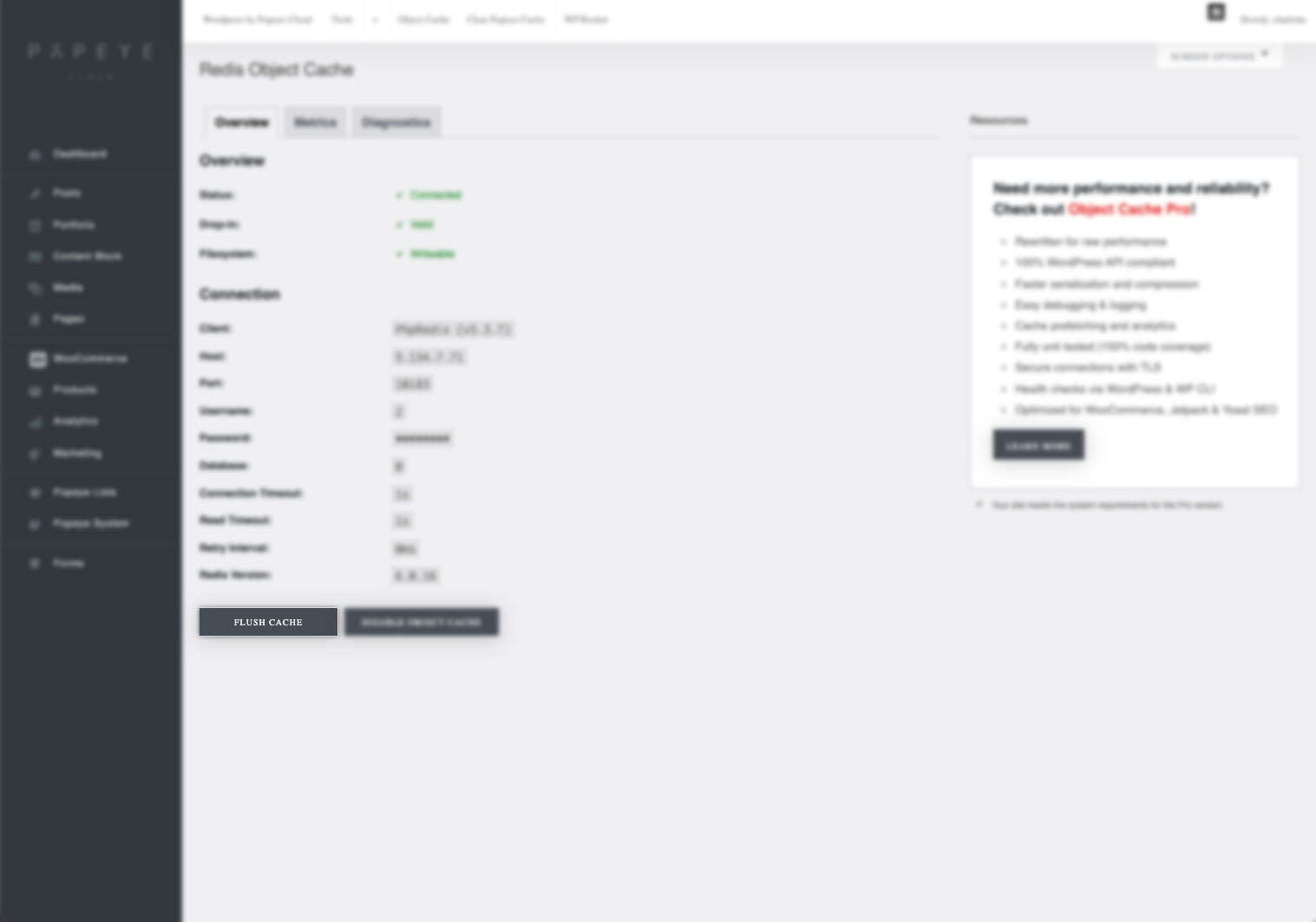How to clear cache memory to show the latest version of the website by using a hard reload
— Adjustments are sometimes not visible because they remain in the cache memory. Follow the steps below to make sure you see the latest version on your website.
Option 1: Purge pages
You can either clear the cache by purging all pages or just the page you’re working on.
Option 2: WP Rocket
WP Rocket > clear and preload cache
If emptying the WP Rocket cache is not enough you can then also empty the Redis Object cache. On your dashboard, go to settings > Flush cache