SEO
— Set your SEO (search engine optimization)
Getting started
If you want to be searchable on Google for specific keywords, it's essential to configure the correct SEO settings. In this article, we will cover several crucial steps.
For example, suppose you want to be found for the keyword 'web design Antwerp.
Step 1: At the top of your page, fill in a title, for example 'Webdesign Antwerp.'

Step 2: Right under the title, fill in the permalink. This is the url of the page. Please note when filling in your permalink that a space in a URL is always a '-' sign because Google does not recognize underscores.

H-tags
It's important to assign the appropriate heading semantics (H-tags) to the right titles. Assign the focus keyword and the title of your page an H1 tag. Provide subtitles with the focus word again additionally in an H2 tag. For all text you put on your page, it is important not to use capital letters, as Google ranks them lower. When you want text to be in capital letters on your page, it's best to do this with the appropriate settings or CSS.
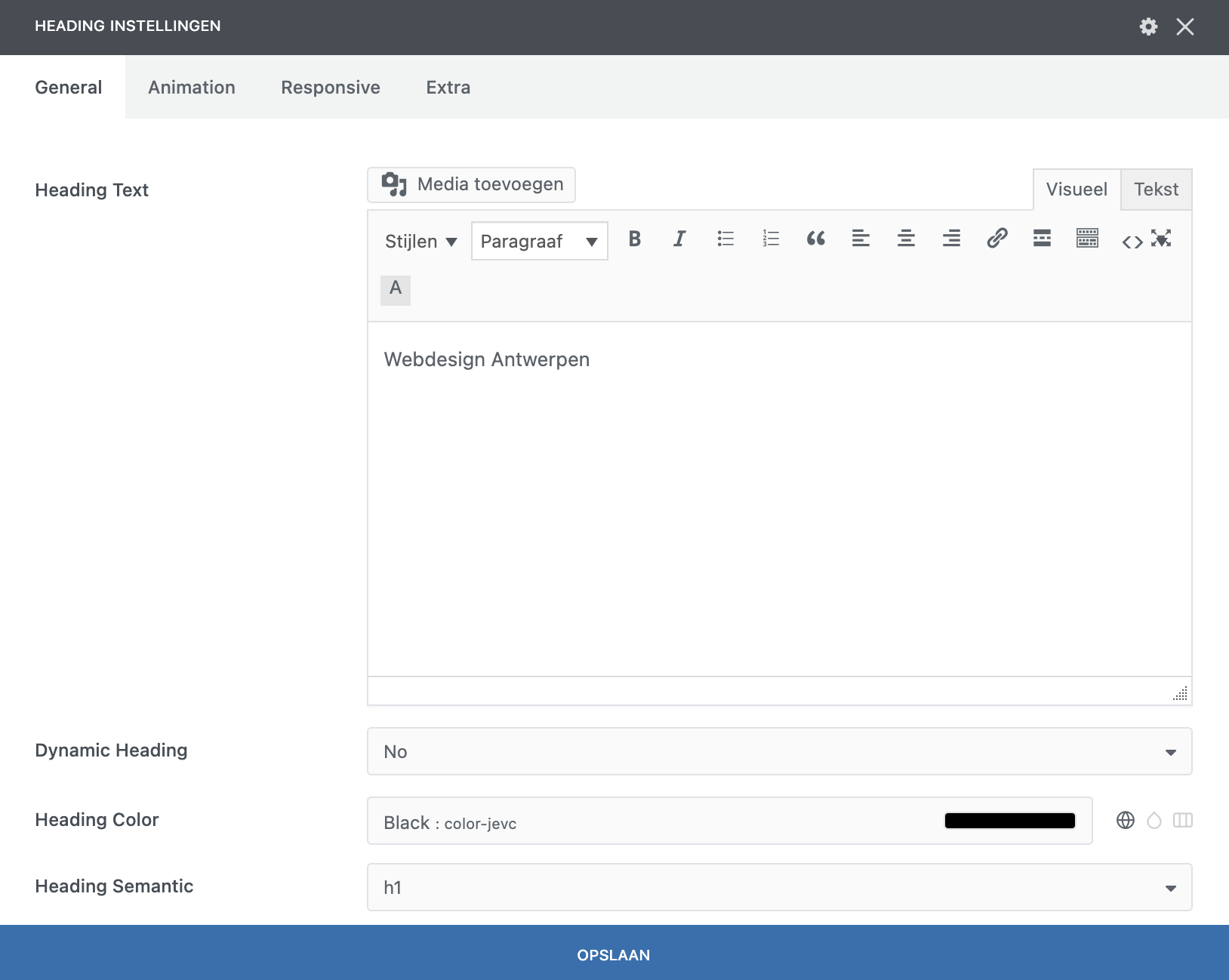
Overriding Automatically Generated Titles
To override automatically generated titles by Google, navigate to 'Google Optimization' on your dashboard. Once here, go to Titles & Meta and press 'configure'. Here you can check how names are composed and overwrite them if you want.

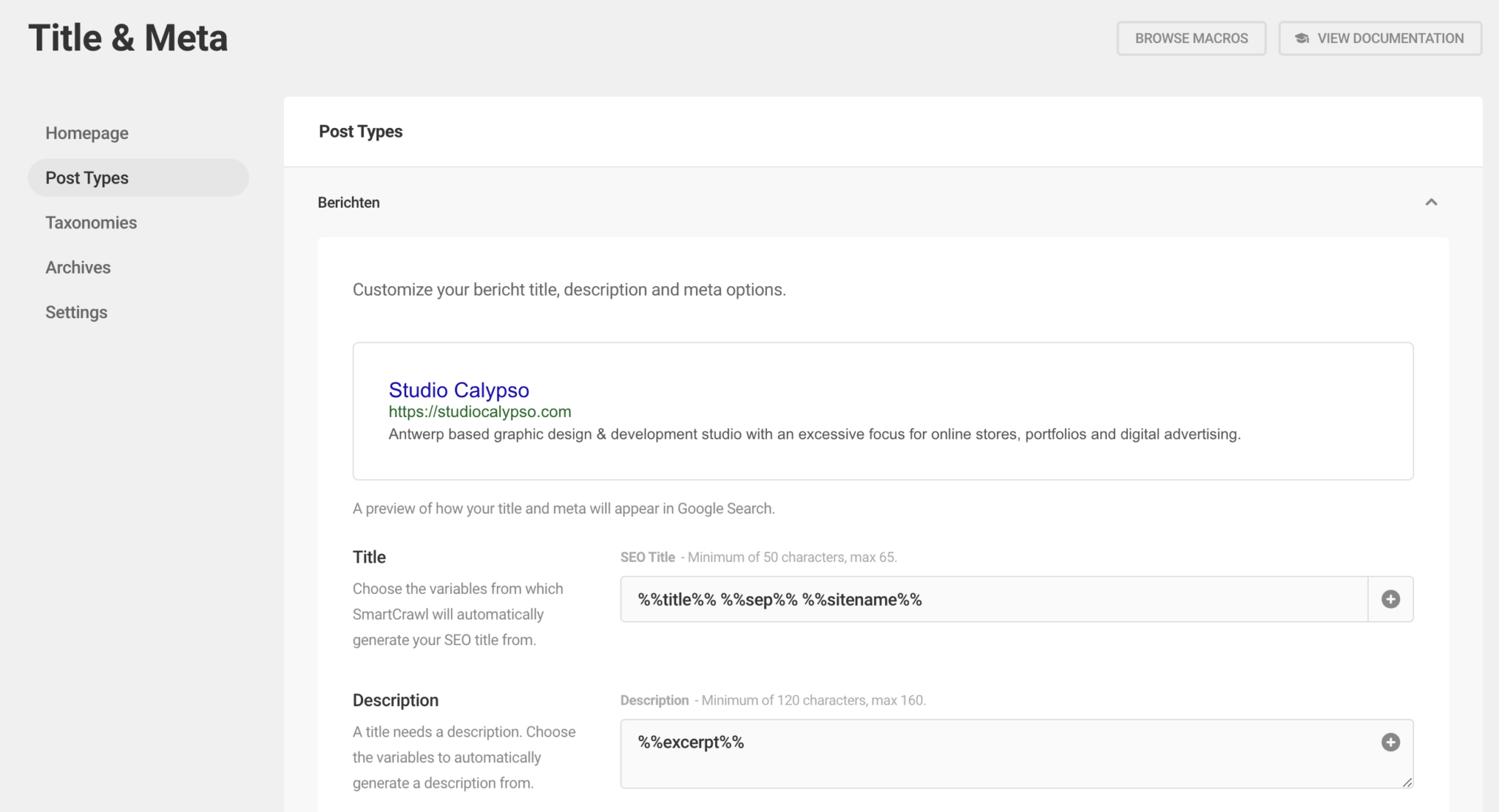
Optimizing with SmartCrawl
Via the SmartCrawl tab, you can preview how you'll appear in Google searches. If you don't change this, WordPress will automatically set a title and description. It is advisable to check automatically generated Google descriptions for category pages, as they may need verification. Because this is the first thing visible when searching for your website on Google, it is important to make sure this information is correct.
When you press 'EDIT META' you can now start editing this data.
The part behind the separator in the SEO Title will be the name of your website. If you don't want this, you can override it in this tab.
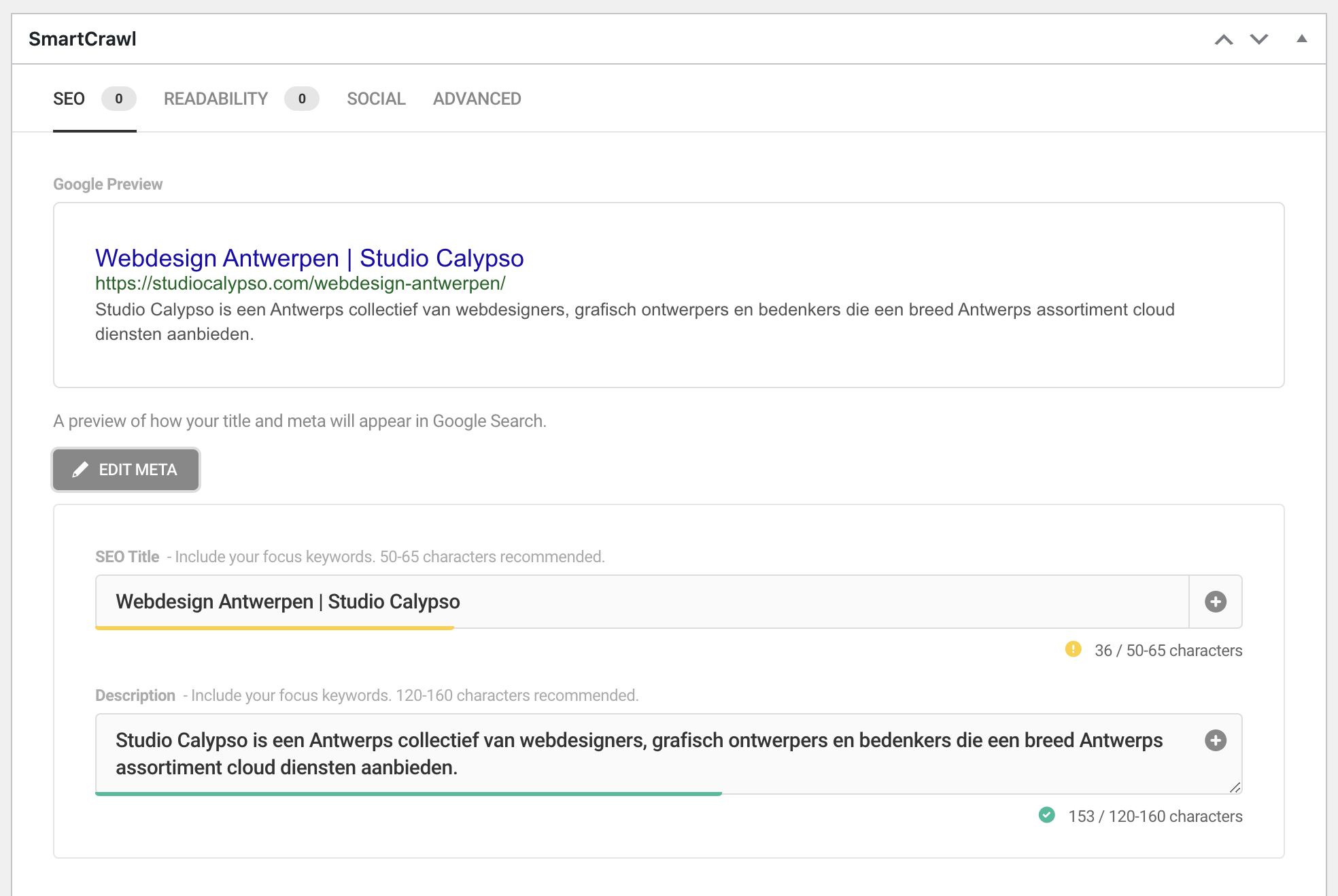
In the 'social' tab, you can customize the title and description specifically for when you want to share the link on social media.
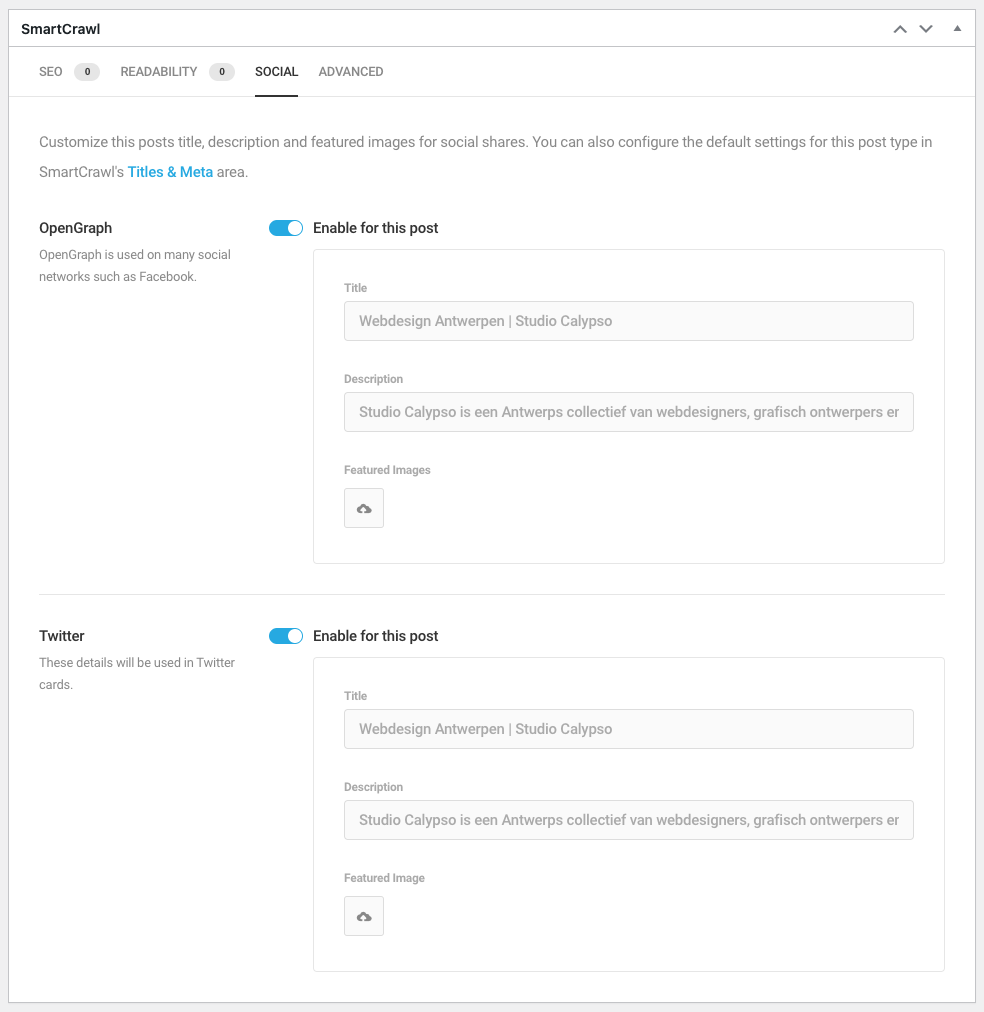
In the final 'advanced' tab, you can configure whether you want to make your website indexable for Google, meaning it will be discoverable via Google Search. For instance, a login page doesn't necessarily need to be searchable on Google, so for that kind of page you can disable all tabs. On the other hand, a homepage should definitely be discoverable, and for such pages, all tabs should be enabled.
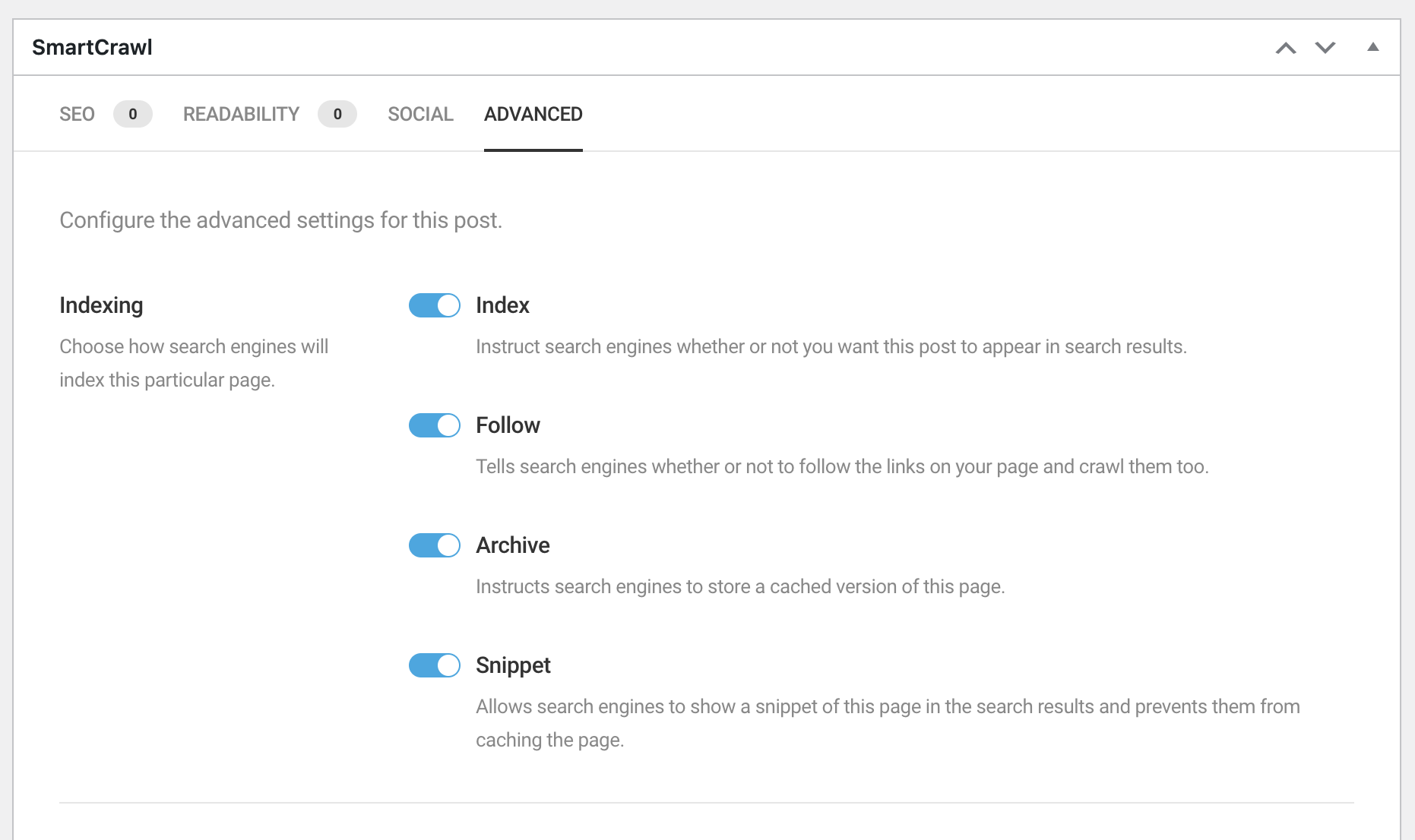
Tips 'n tricks
Explore with it and you'll get away with it quickly!

